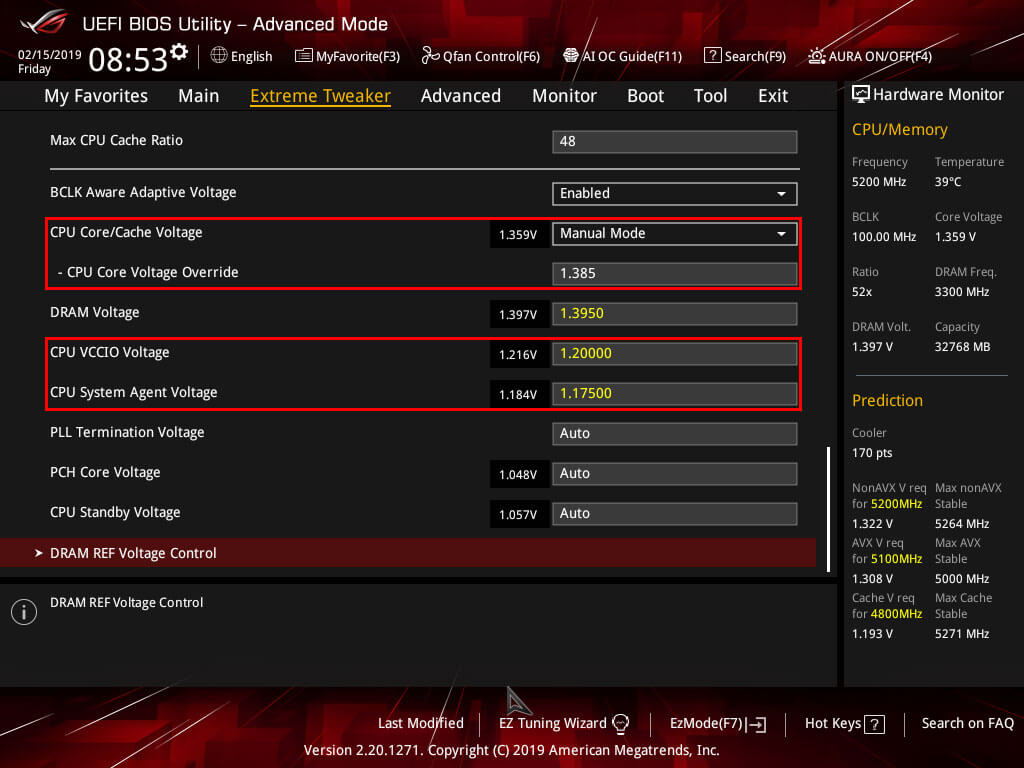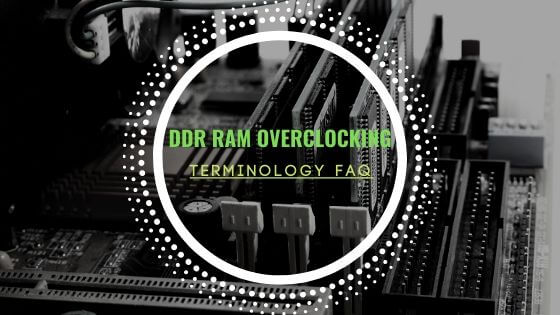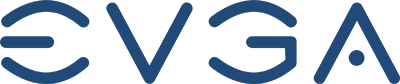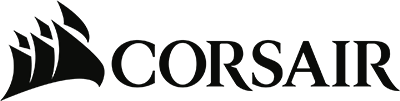- Tech, OC'ing, SEO and more
- Hits: 91109
Article Index
Overclock Settings: CPU Core Ratio, voltages, Ringbus, and misc voltages.
First, an important to note about the core voltages, also known as Vcore, there are different save voltages for other cooling solutions and whether you delidded your CPU. As mentioned above, having a delidded CPU with liquid metal and a closed or open loop will have more significant overclocking potential. While the actual voltages will not kill the CPU the current could kill your CPU thermal protection, and other safeguards are in place, but it is better to play it save so adhere to the Vcore guidelines listed below. Ignoring these could lead to faster chip degradation and instabilities as well as thermal throttling.
- Save Voltages for light overclocking, 1.2 Vcore @ 4.8Ghz for the 8700K, 1.2 Vcore @ 4.9Ghz for the 8086K.
This is a good and safe starting point even if you have a good chip lower voltages will help to keep temperatures lower, start here if you are air cooling. - Save Voltages for medium overclocking, 1.3 Vcore @ 4.9Ghz, 1.3Vcore @ 5.1Ghz for the 8086K.
Most data for the 8700K and 8086K stipulates that these are suitable starting voltages when using open or closed-loop cooling. - Above 1.4Vcore @ any frequency you will run into thermal throttling, any overclock on the 8700K or 8086K should be below 1.4Vcore to prevent thermal throttling and maintain save operating thermals.
Again it will vary what your CPU will run on voltages wise however the general rule is that lower voltages are better and you will overclock higher if your chip reaches higher frequency on lower voltages. Now let's dive into applying those overclock settings, some settings vary between motherboard types and vendors you should be able to double-check on the internet for your motherboard. However, the ASUS series should have the same naming conventions, and lower-end motherboards might have fewer settings you can change.
Extreme Tweaker.
Starting from the top, set your memory XMP under Ai Overclock Tuner to XMP you can tinker with your RAM settings once you have confirmed your CPU overclock stable. BCLK Frequency will affect your entire overclock, so any changes here will change the CPU core frequency, Ringbus frequency, and RAM frequency leave this alone for now. ASUS MultiCore Enhancement is for stock settings; it does not affect manual overclocks so it should be Disabled. SVID Behaviour I went at a Typical Scenario; however, it does not affect your 8086k overclock or 8700k overclock since you will manually override these settings. CPU SVID Support should be disabled unless you are using Adaptive or Offset voltages.
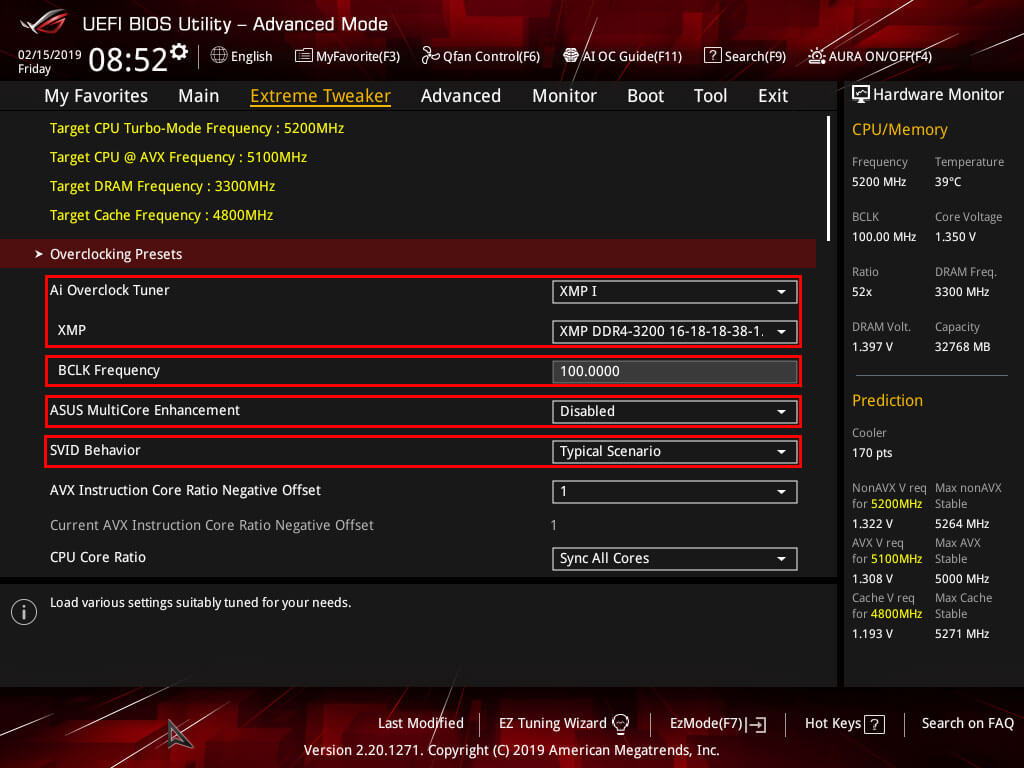
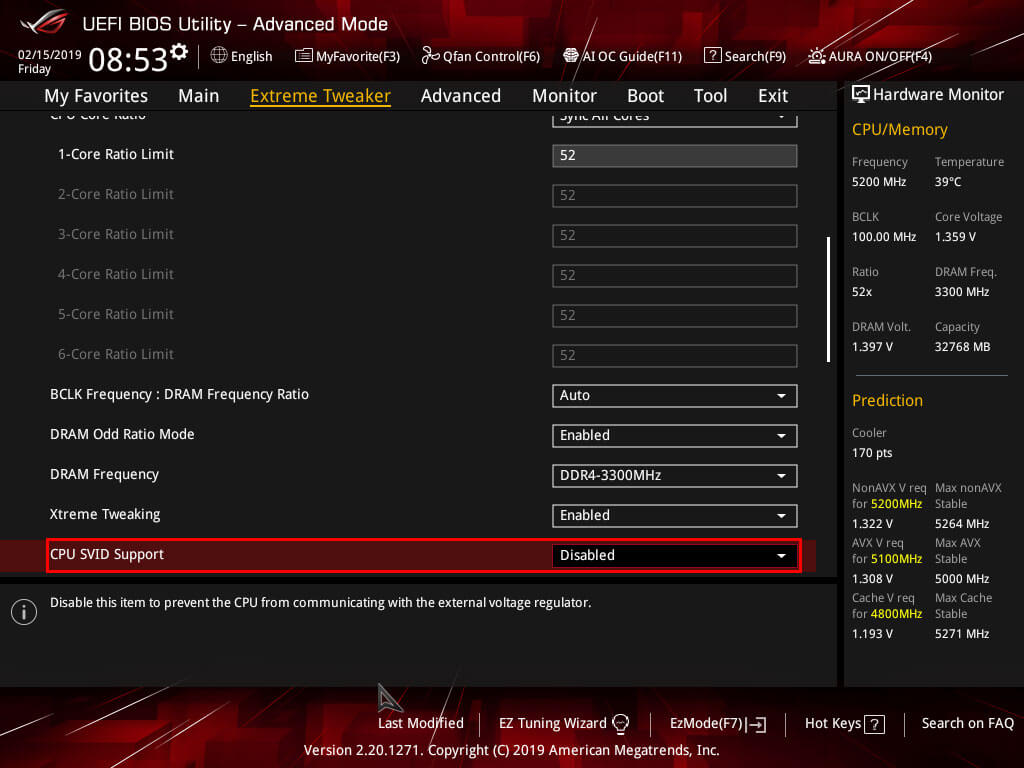
The above settings are vital, so you're actual overclock will not be affected in any way shape or form now it is time to dial in the final settings and test the overclock. First, the important setting is the AVX Instruction Core Ration Negative Offset, AVX is in simple terms an instruction set for your CPU that gives it a heavy workload that requires more voltage thus generates more heat and is usually found in productivity and not in gaming or day to day tasks. Therefore motherboard vendors added the option to offset your CPU frequency for AVX loads so that you may achieve greater overclocks for none AVX loads like gaming. Some synthetic benchmarks like Prime95 will use AVX loads so be aware of that. Below are some suggestions for you to test out but I start with AVX frequency for the 8086k of 5.0Ghz and 4.8Ghz for the 8700K.
- AVX offset for normal to bad chips should be 2 or 3.
- AVX offset for golden chips can be 1 or 0.
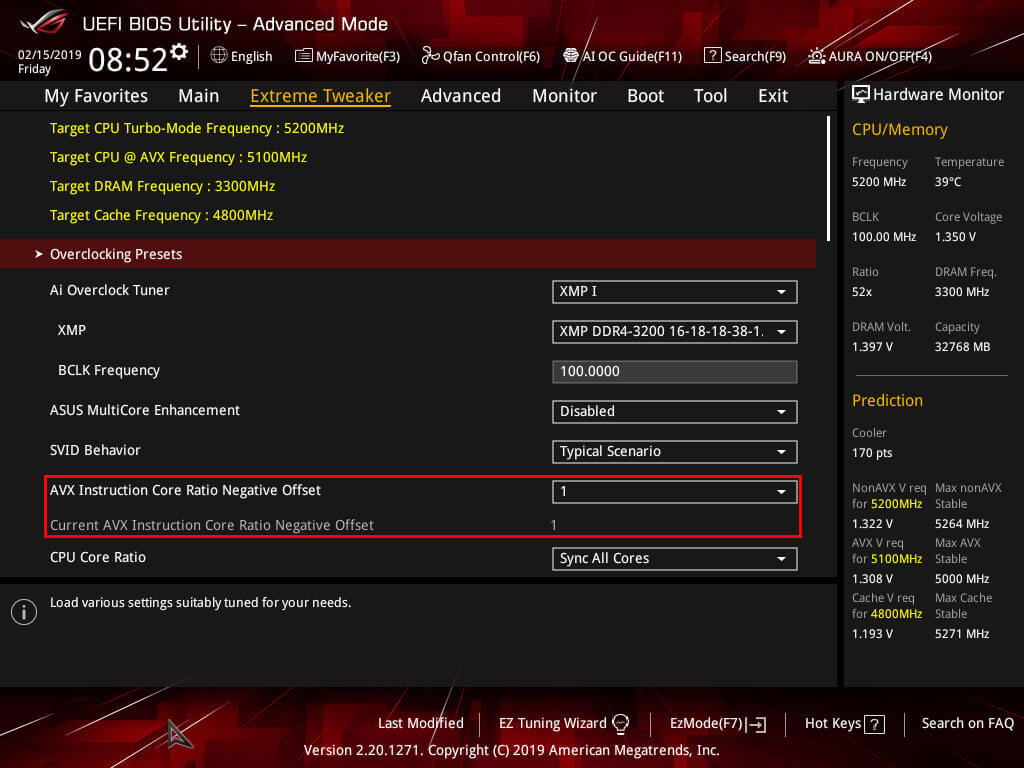
Next up is setting the CPU Core Ratio this setting will determine your CPU frequency in GHz, so a setting of 50 will result in a 5.0Ghz frequency. For the Maximus Hero X and XI, you have the option to either set the frequency per core or Sync All Cores. To achieve the best performance it is best to use Sync All Cores so select that and fill in desired starting frequency under 1-Core Ratio Limit, for the 8086K we will start at 50 to get a 5.0Ghz frequency overclock. The 8700K it is best to start at 49 to achieve a 4.9Ghz frequency overclock. The BIOS will set the same frequency for all the other cores later on you can revisit this and see if you, for instance, can apply a higher overclock on cores 1 through 3 and lower the overclock on cores 4 to 6.
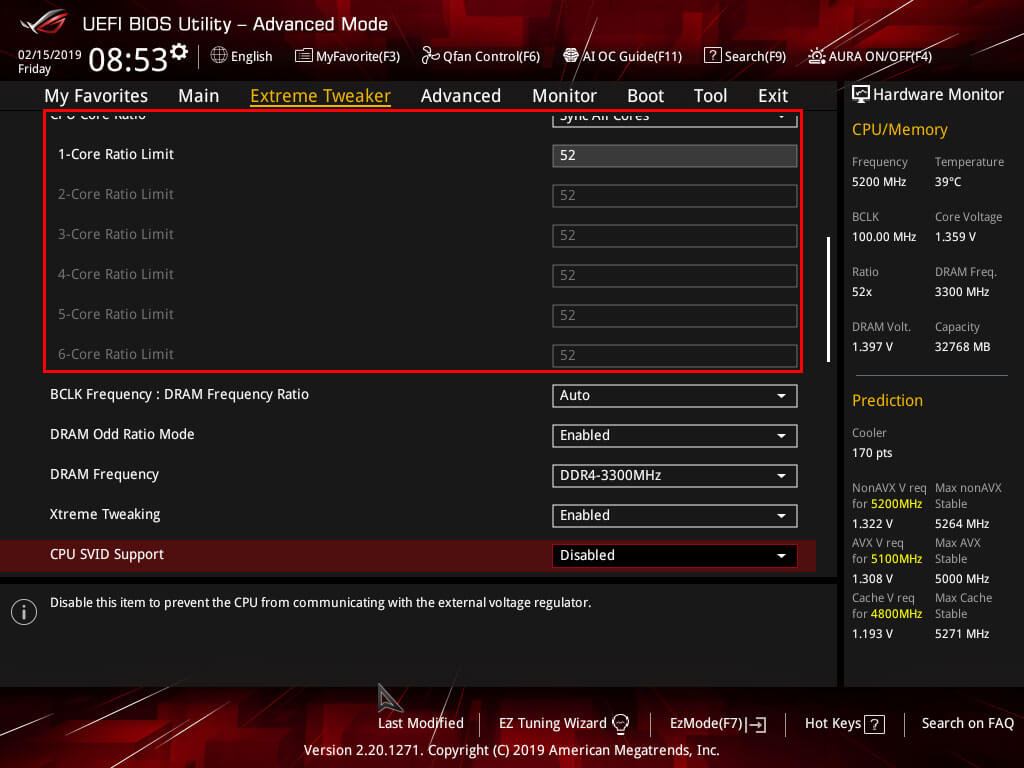
Next up is the Ringbus of your CPU, basically is the internal CPU communication speed for cache, IGP, memory controller etc. Performance gains here are very small none the less any gain of performance is wanted. But it is wise to start with the stock Ring Bus speed of 43 as in 4.3Ghz and revisit this setting once you confirmed a stable core overclock. A 1:1 overclock is considered the best, but I run mine at 4.8Ghz unofficial the best overlock is within 0.5Ghz(500Mhz) or less over the CPU frequency. Another important setting here is CPU Core/Cache Current Limit Max set this to the maximum, for the Maximus Hero XI that is a 255.75 setting. And leave the Ring Down Bin setting to Auto. Also, ensure the Min. CPU Cache Ratio and Max. CPU Cache Ratio remains the same.
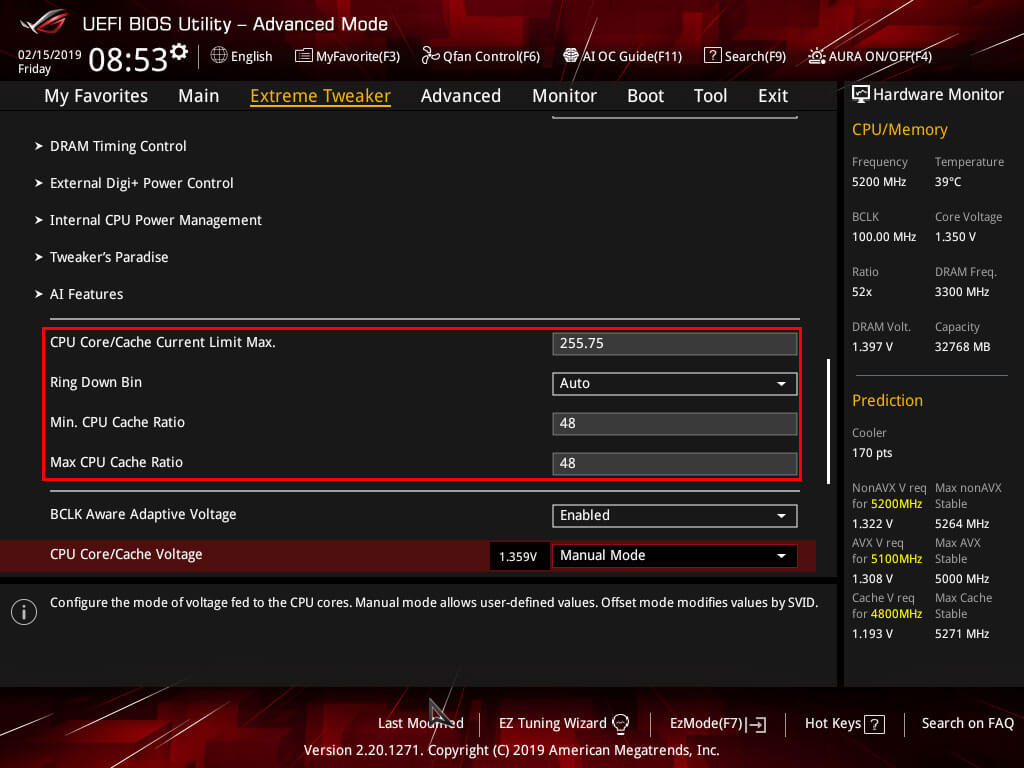
The final step is setting the Vcore or CPU Core/Cache Voltage, this setting will apply to the CPU and the Ringbus to maintain a stable overclock. And you will revisit this section multiple times when your overclock passes or fails. For now, you can set the CPU Core/Cache Voltage to Manual Mode other modes are more finicky and manual mode while being less power efficient does offer greater overclock stability. Under - CPU Core Voltage Override fill in 1.3 this will apply a 1.3 voltage to your CPU for the 8086K this should be more than enough to reach 5.0Ghz, and the 8700K should be able to reach 4.9Ghz. The CPU VCCIO Voltage and CPU System Agent Voltage should be initially left to Auto but should be changed later on to lower voltages and decrease thermal output but only once you established a stable overclock. You can opt to save your settings under Tool or proceed with hitting F10 to save your settings and reboot your PC. The first boot might power up and down this is your PC testing out your overclock settings but should boot into windows. If your PC fails to boot the overlock failed, and you should either lower the voltage of the CPU Vore/Cache Voltage or lower the CPU frequency CPU Core Ratio.