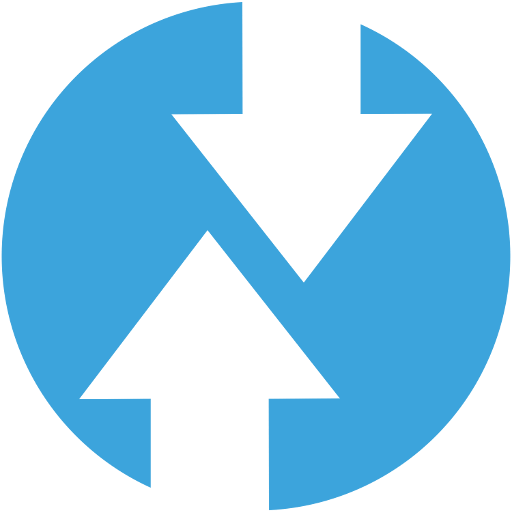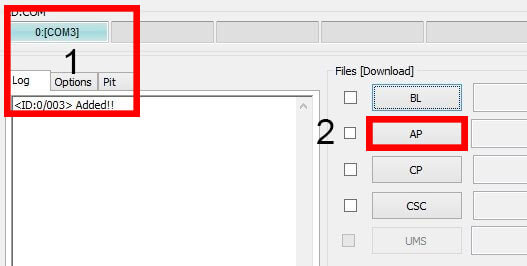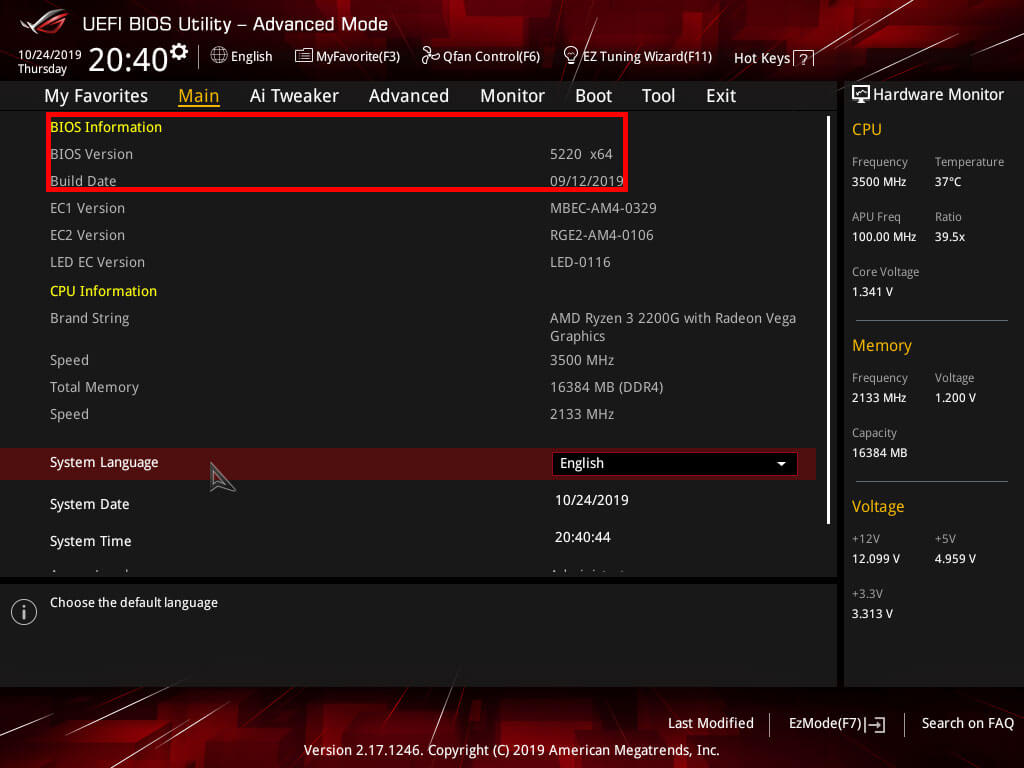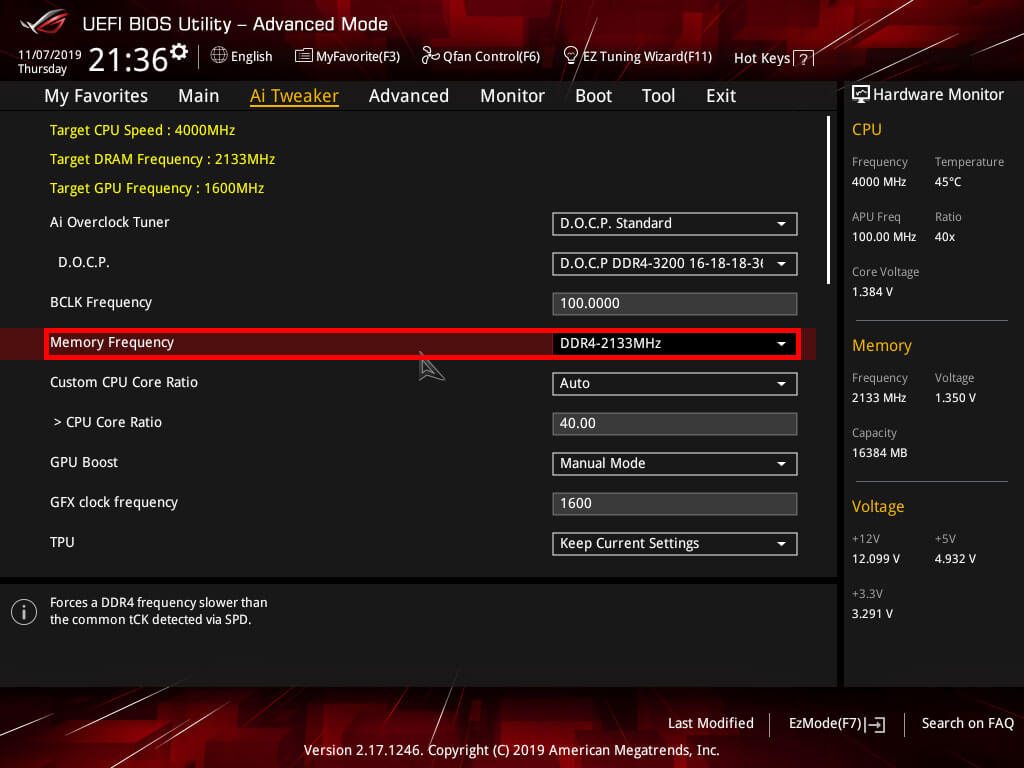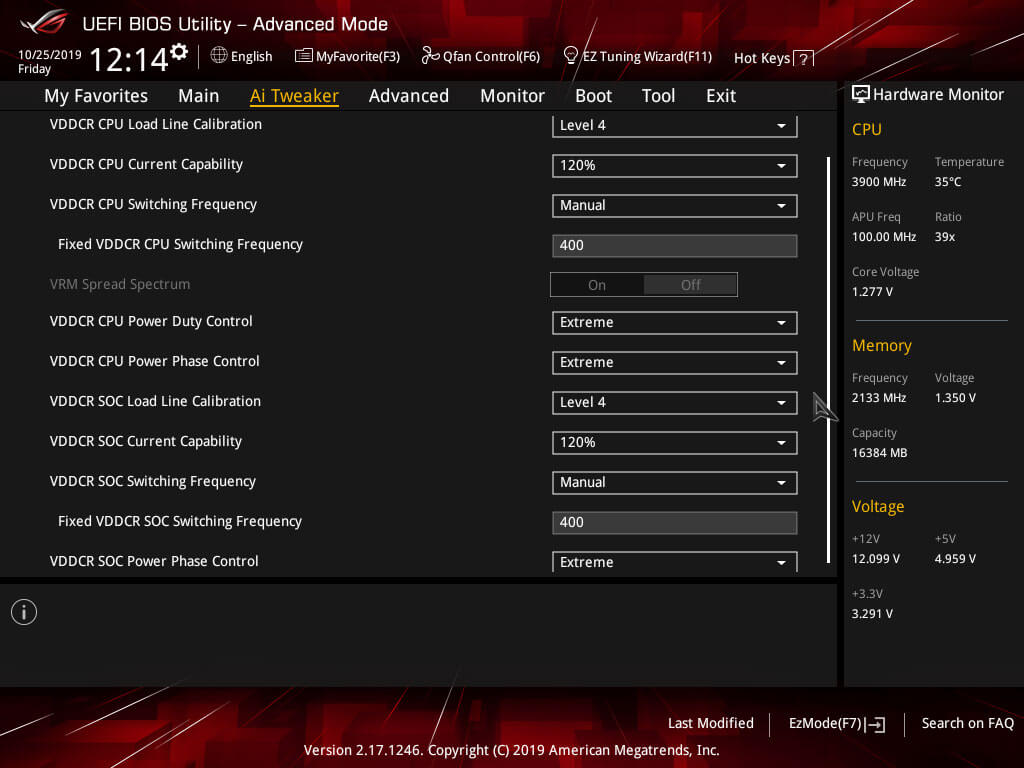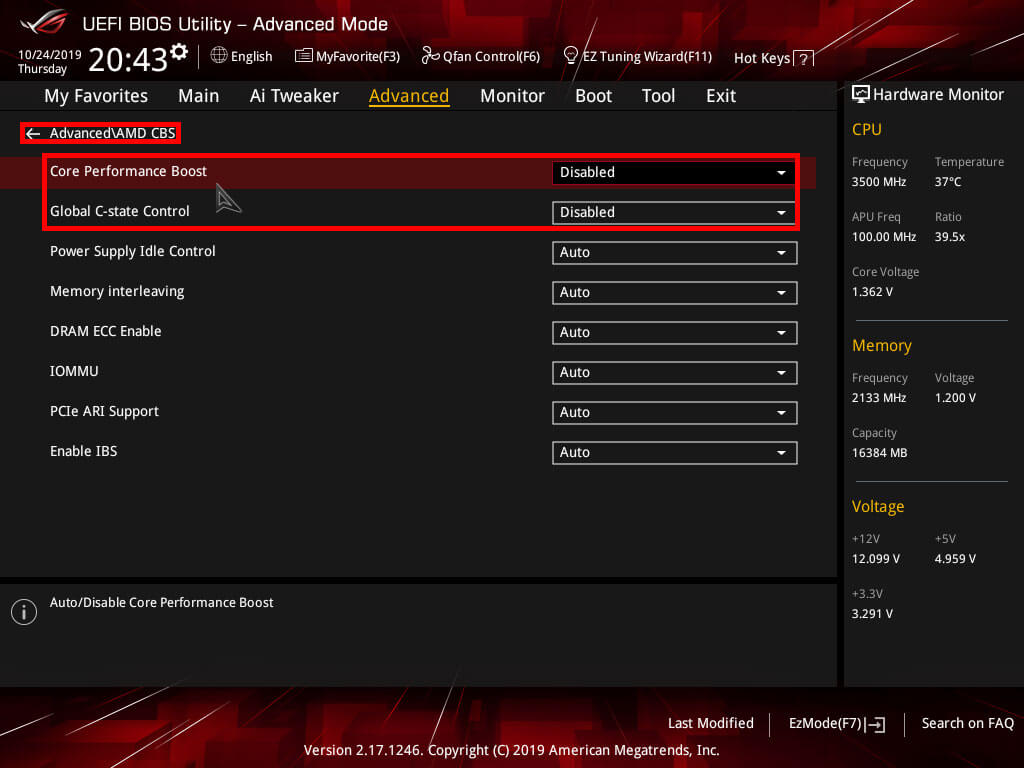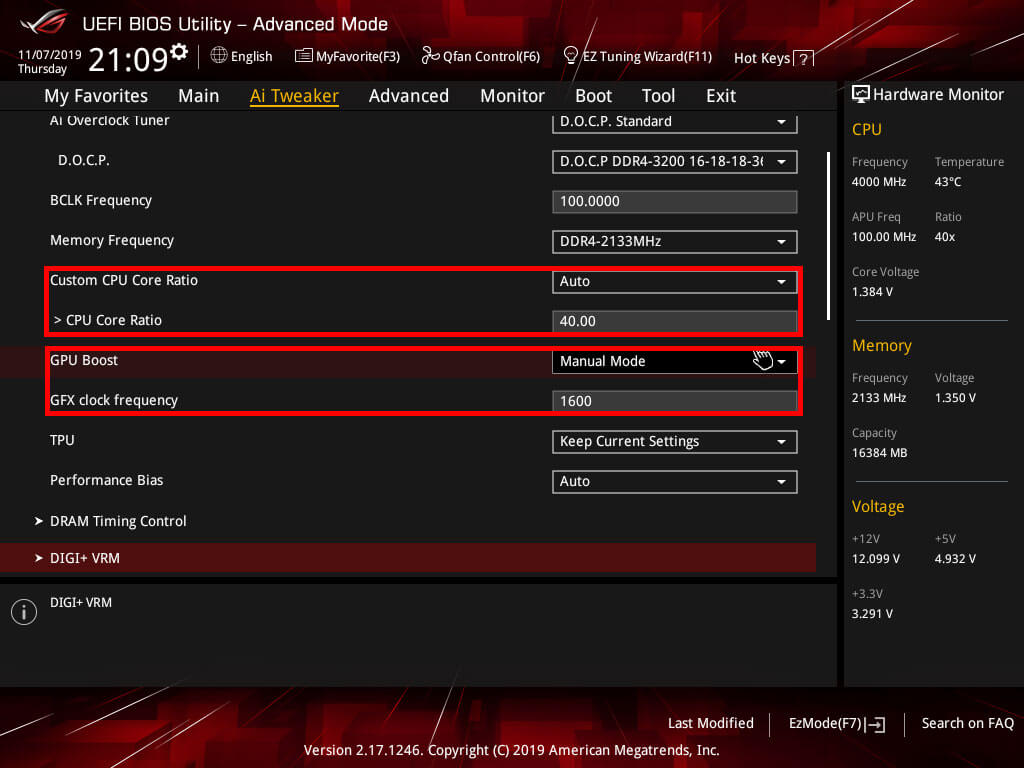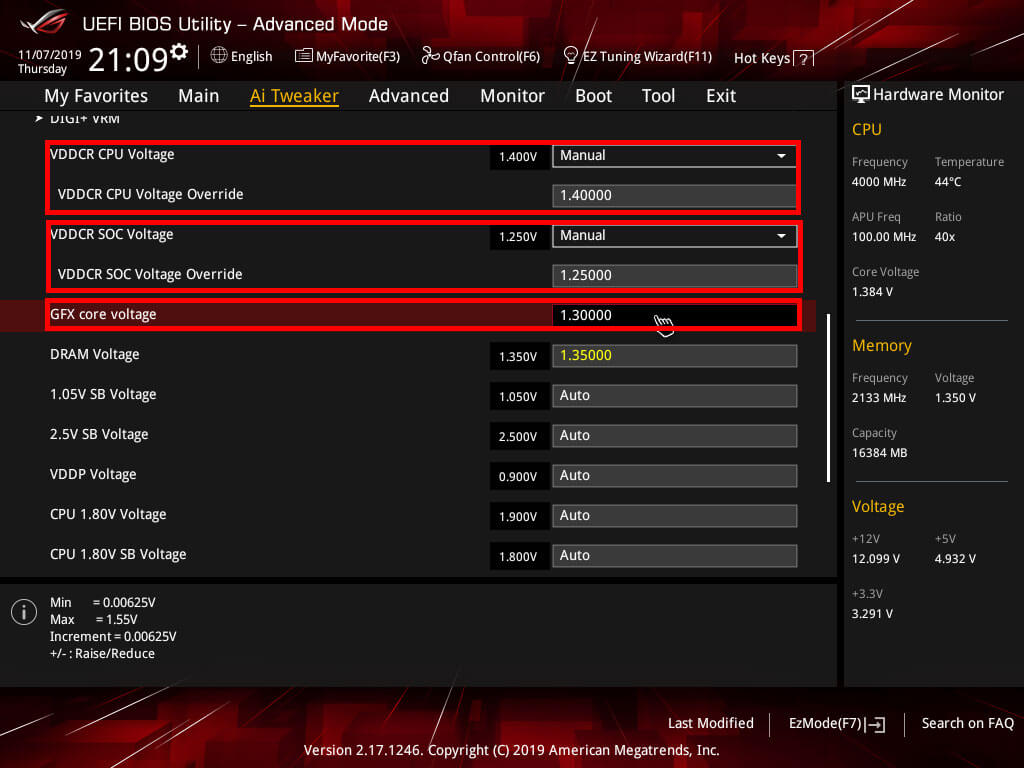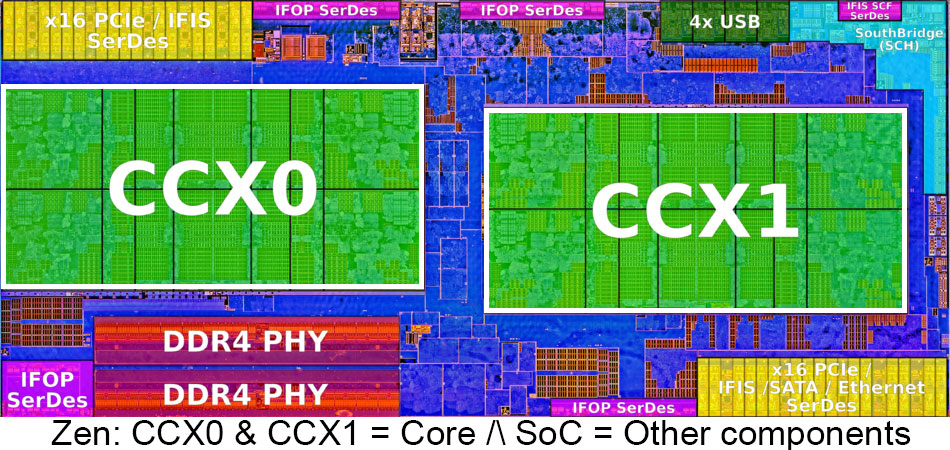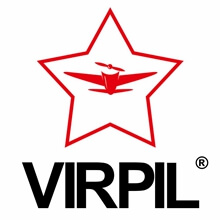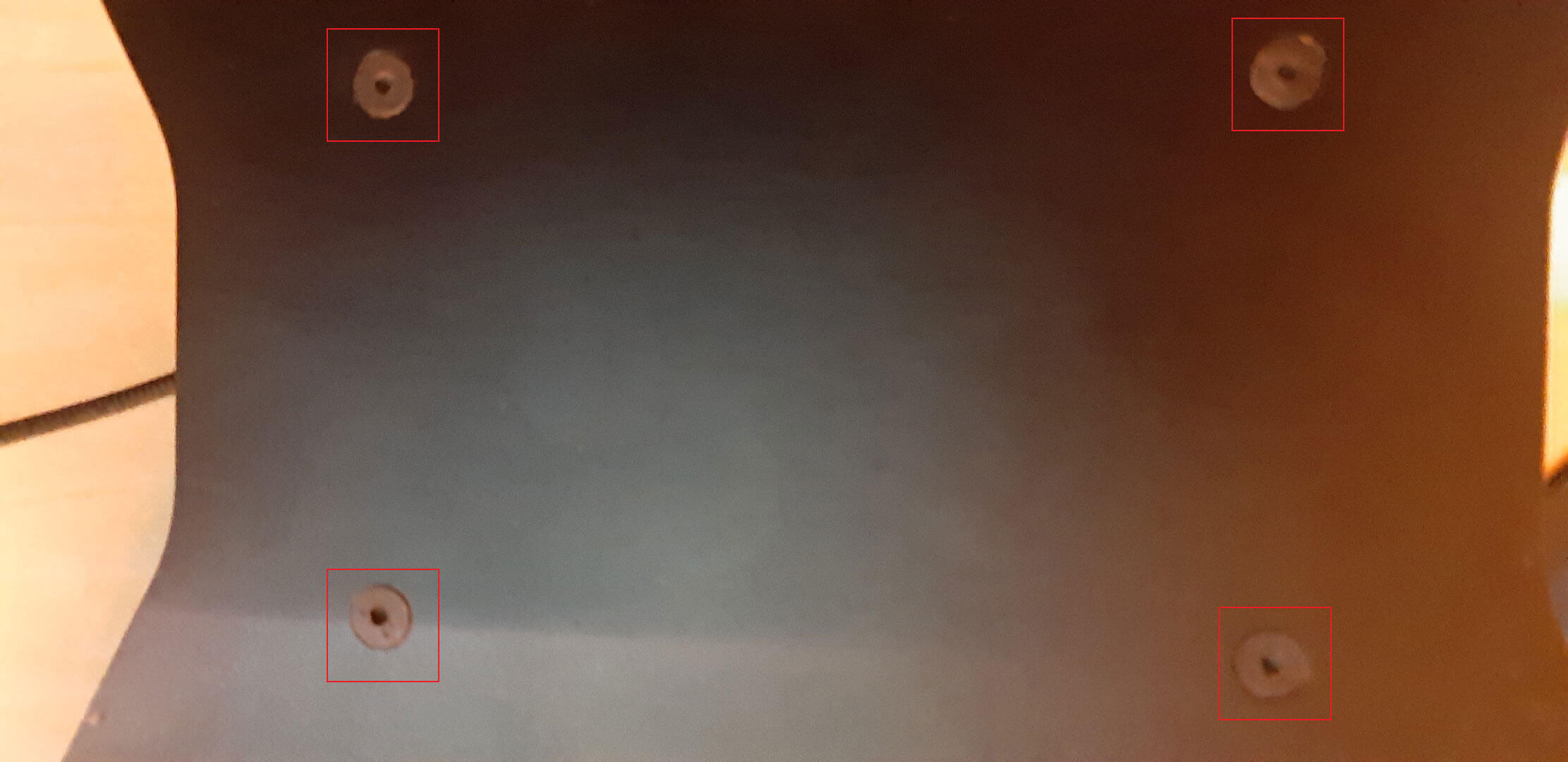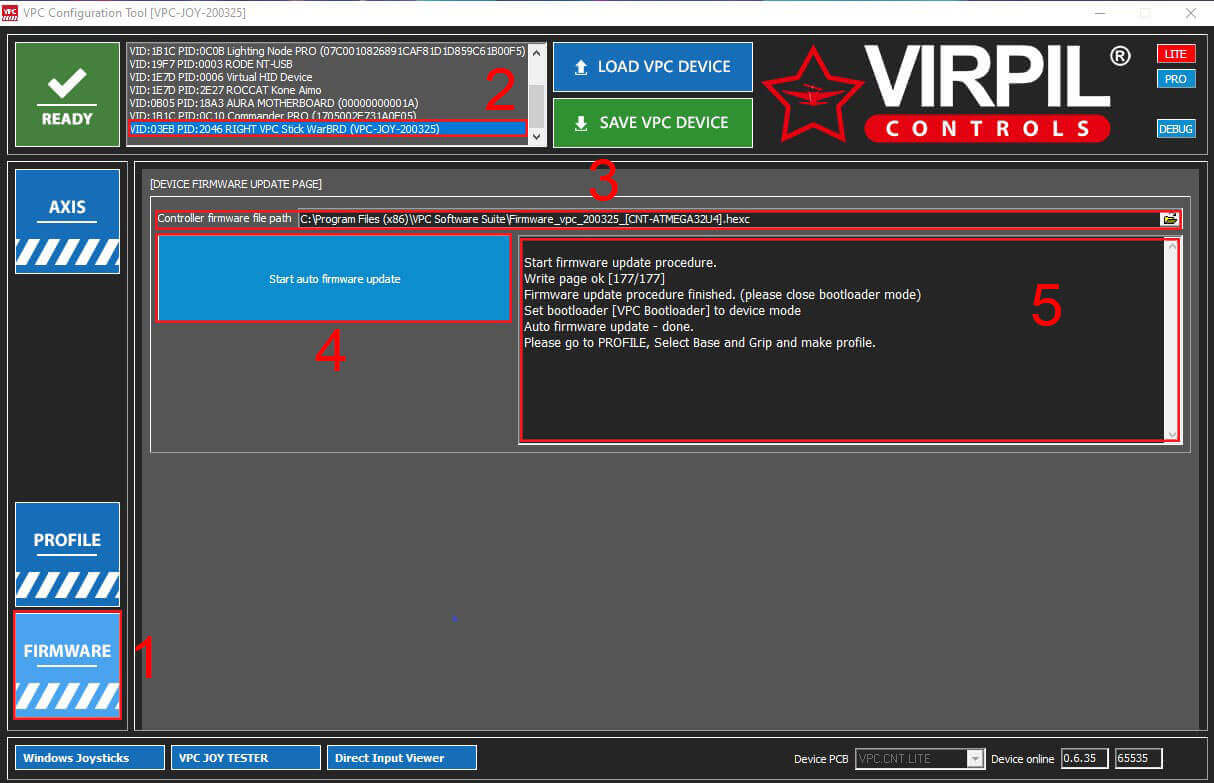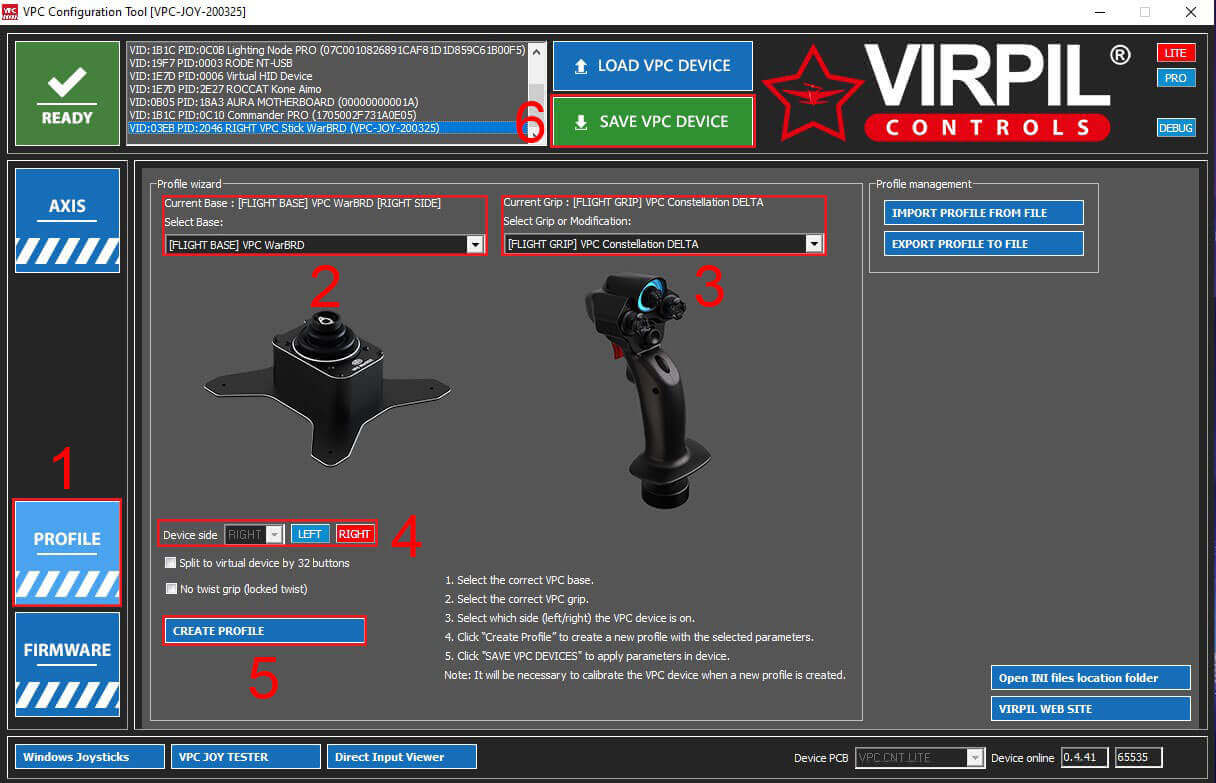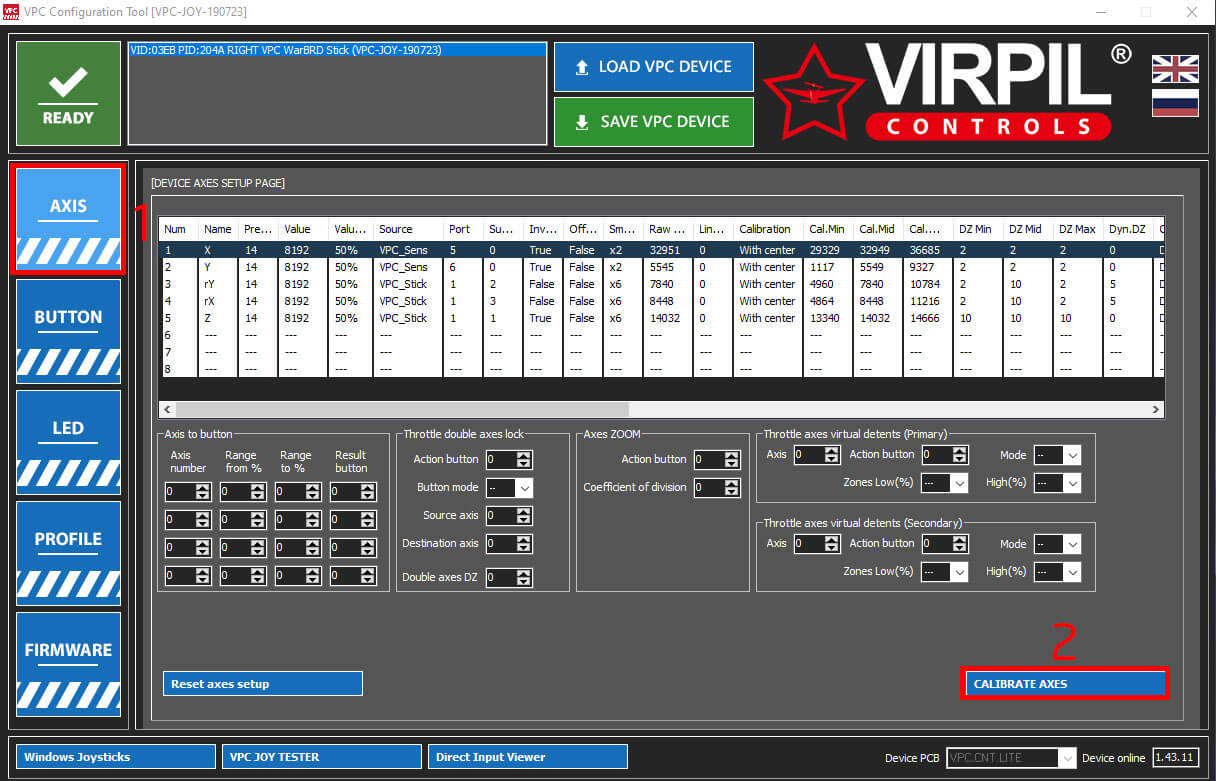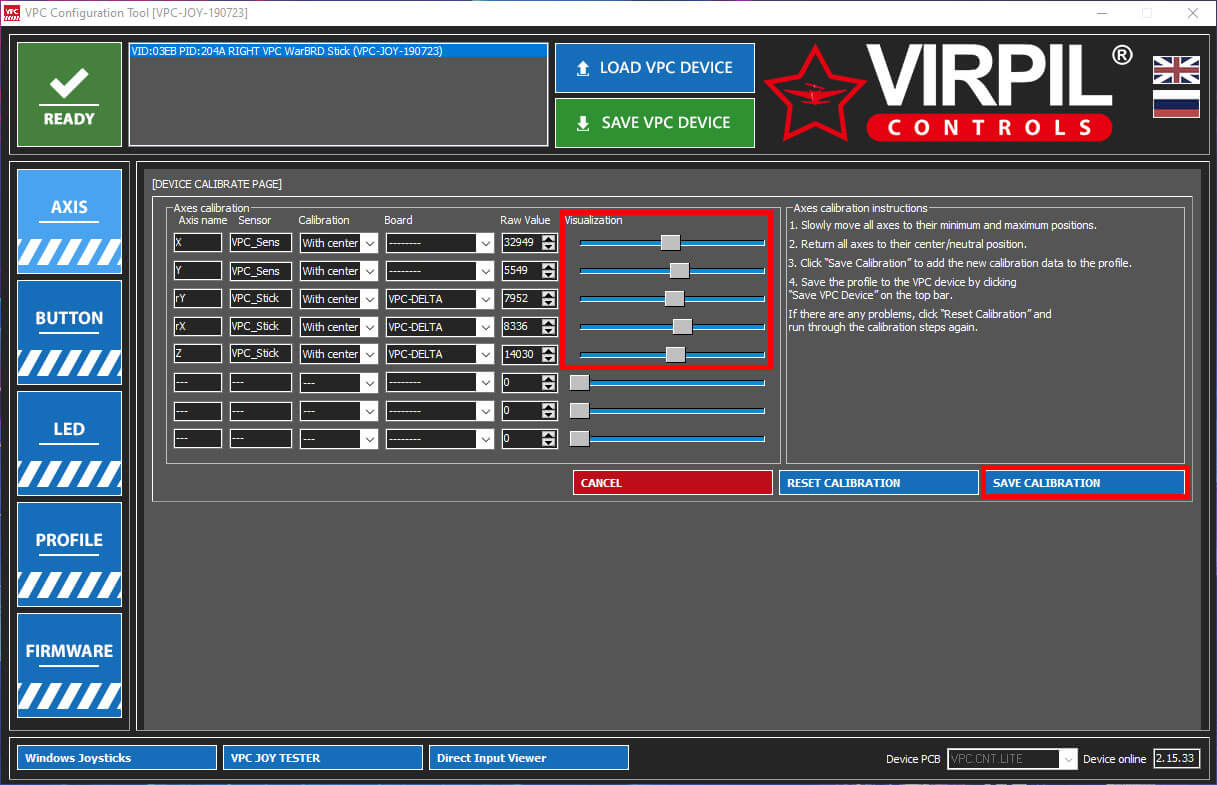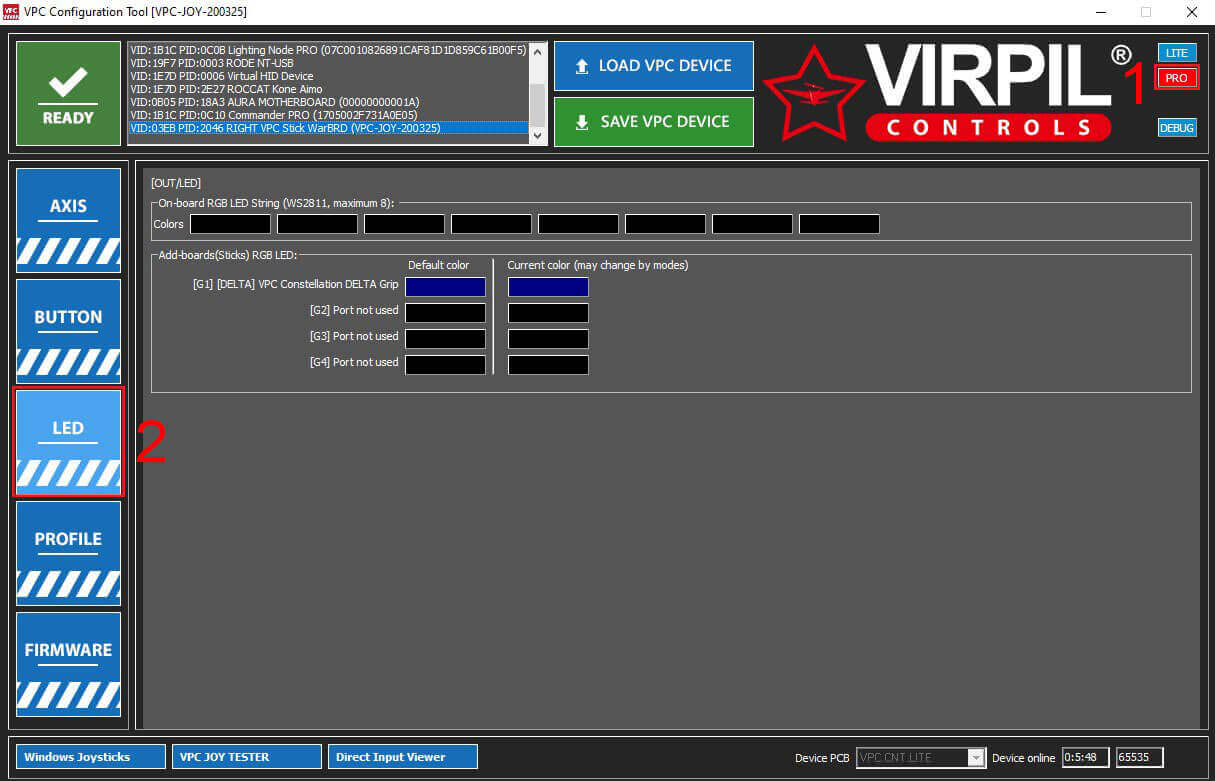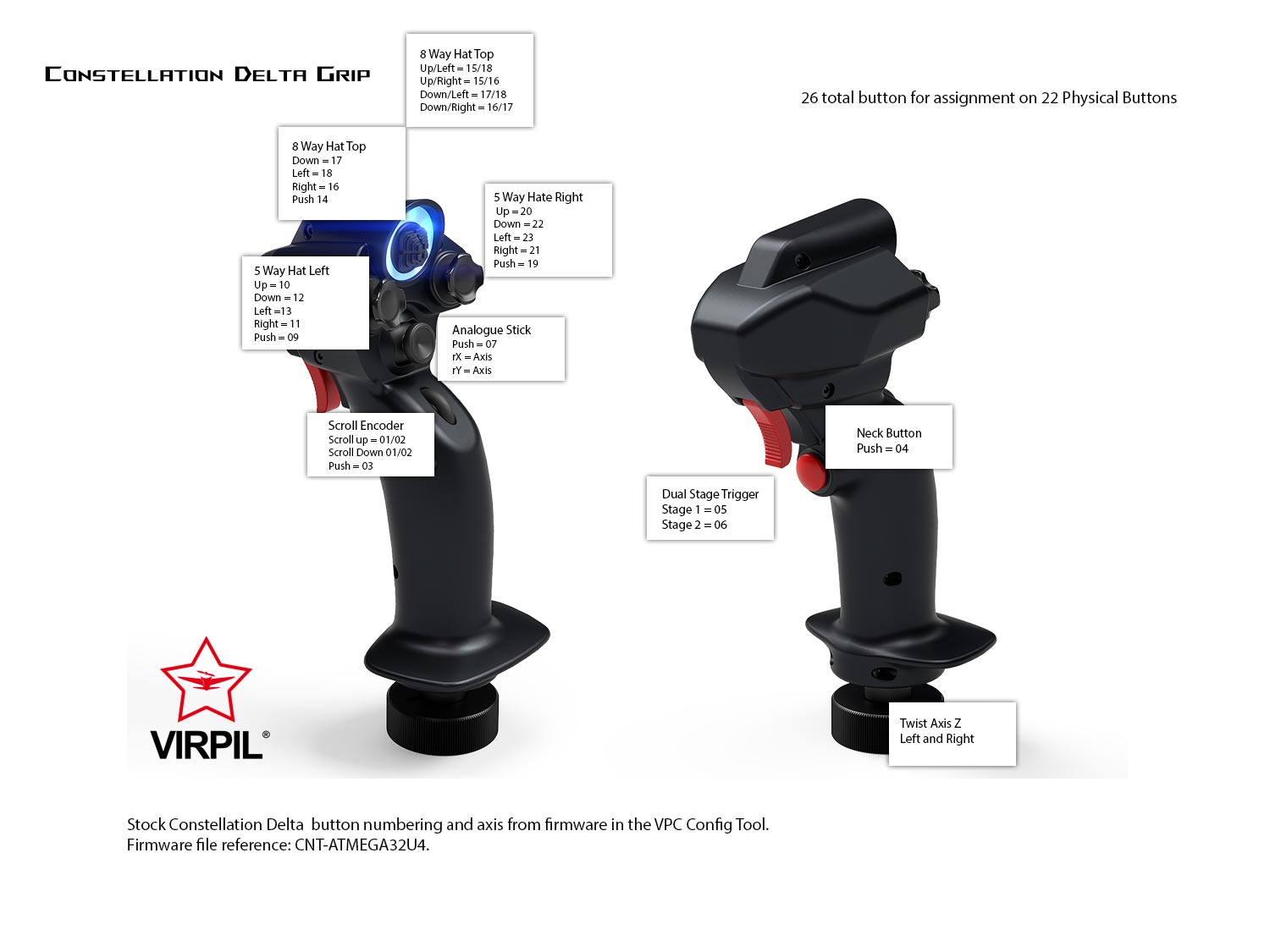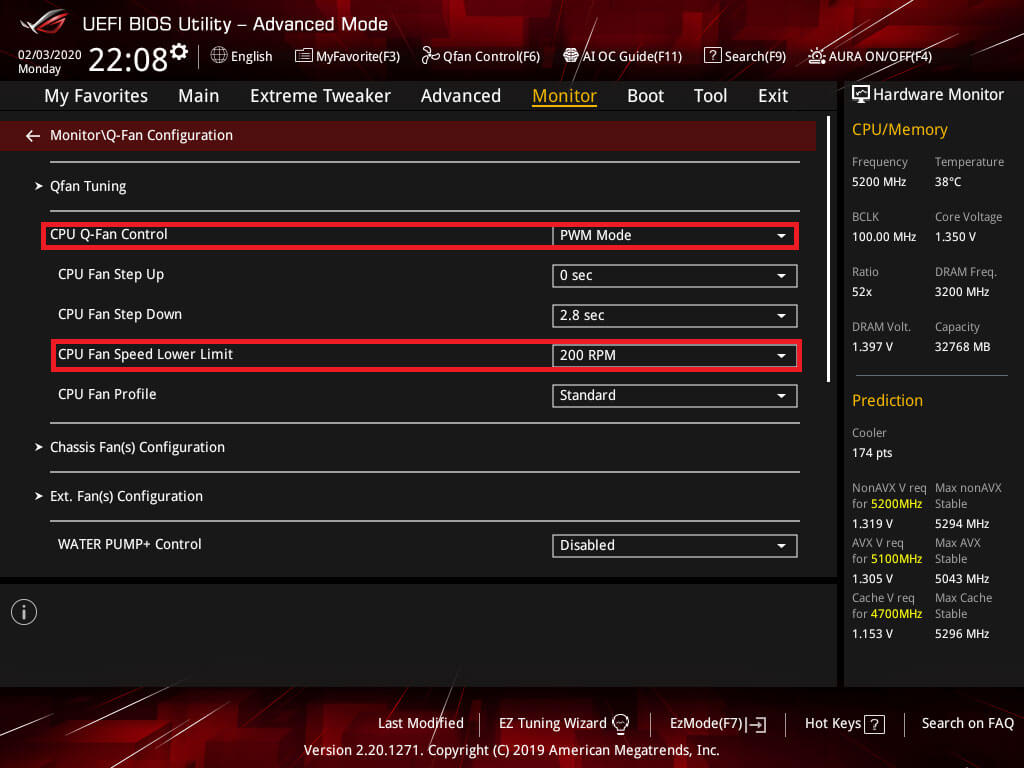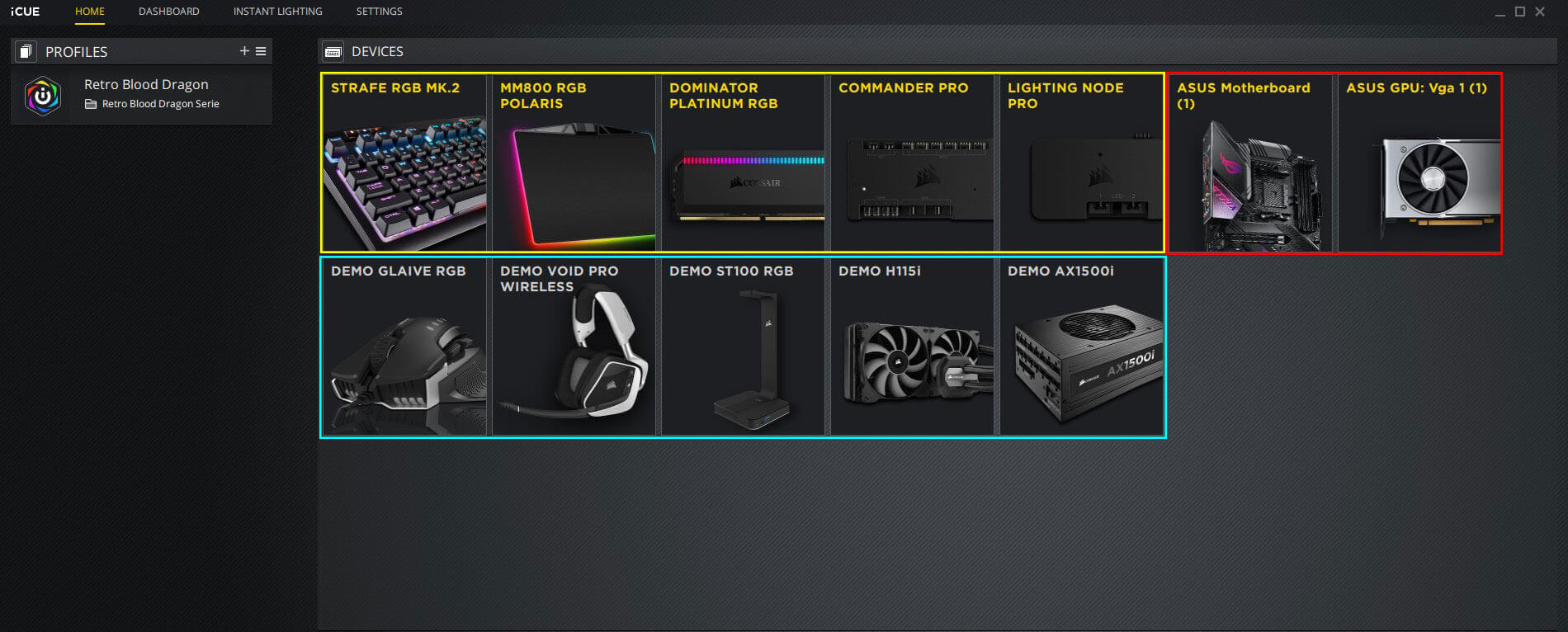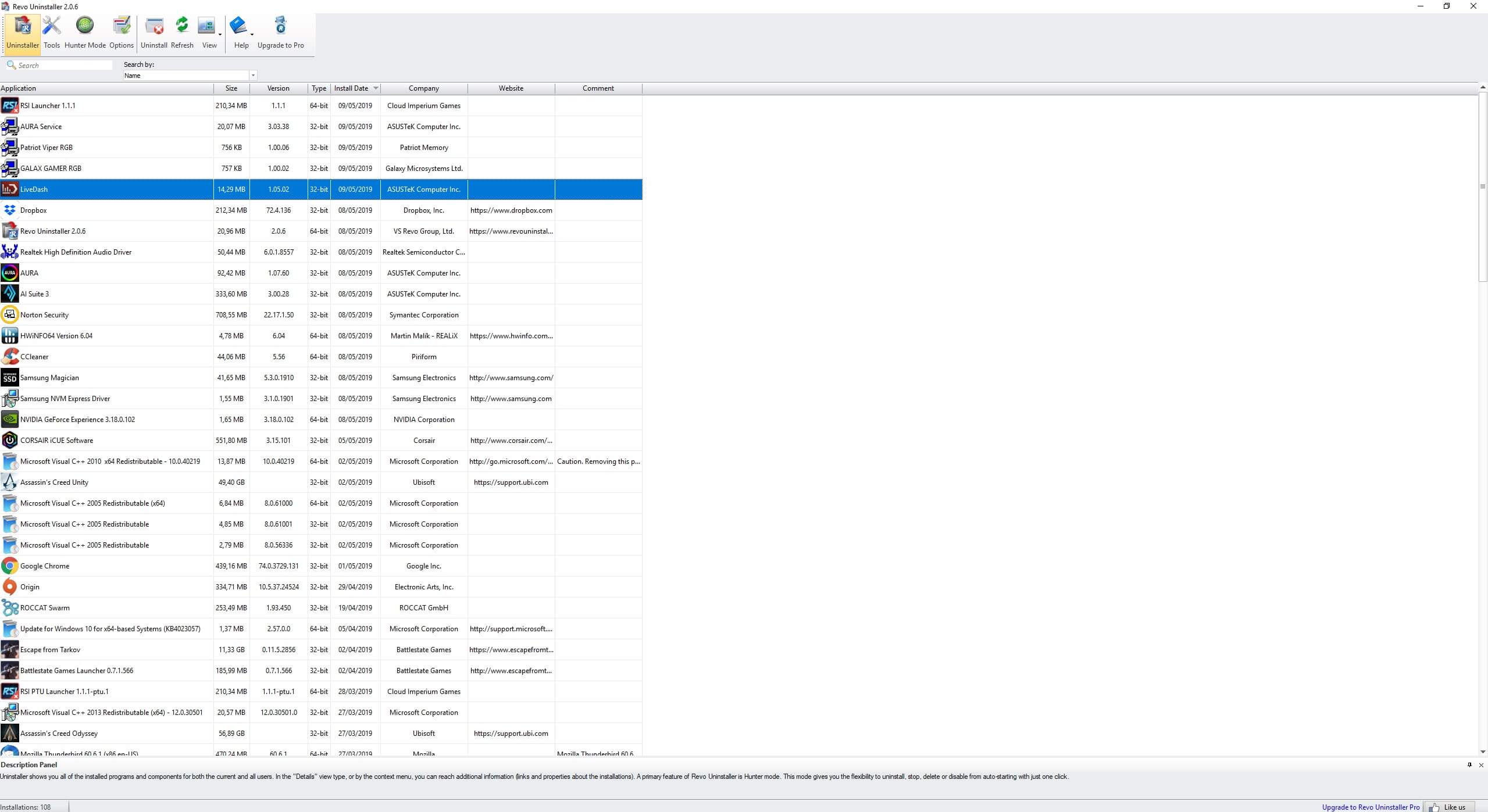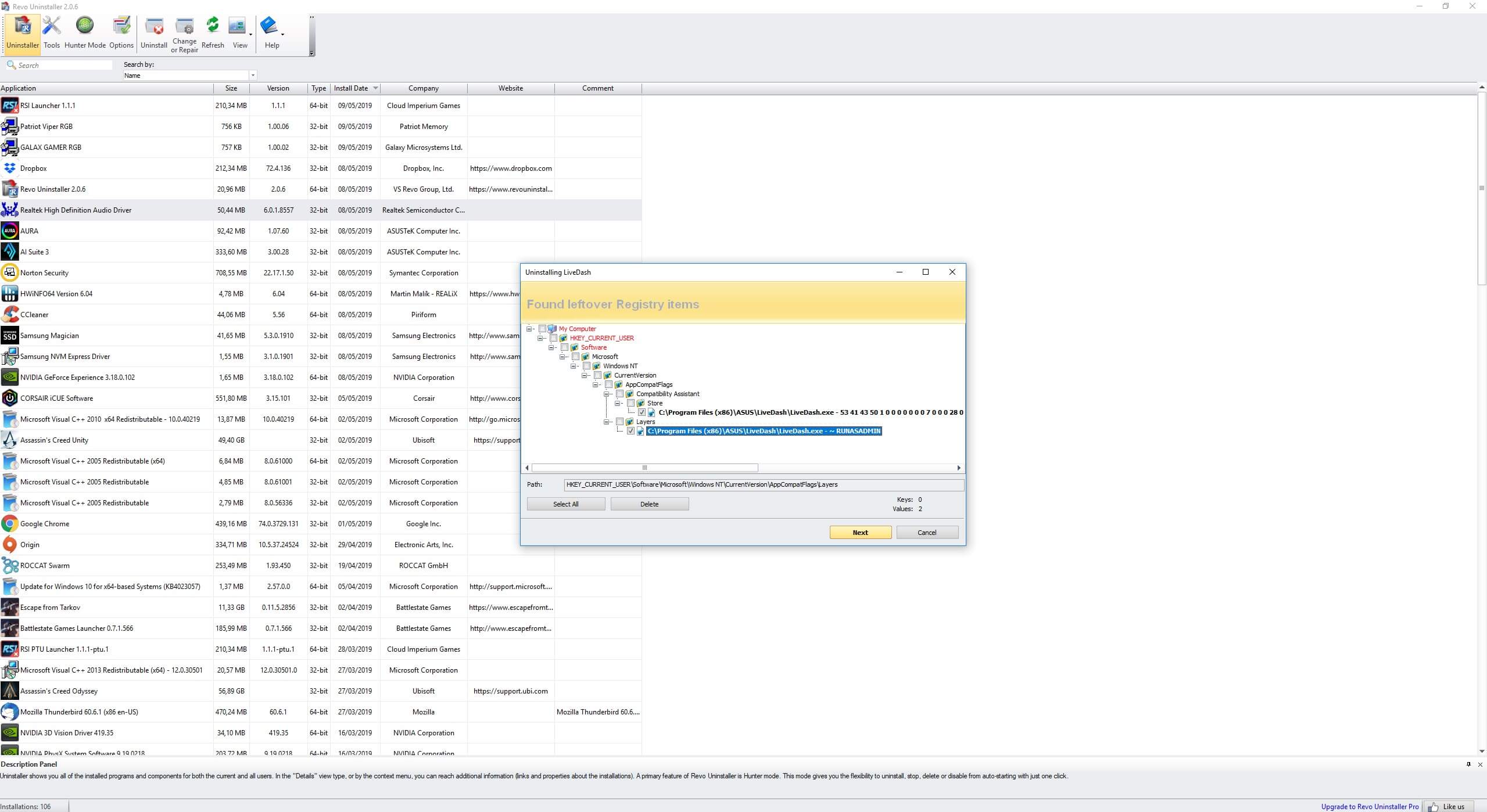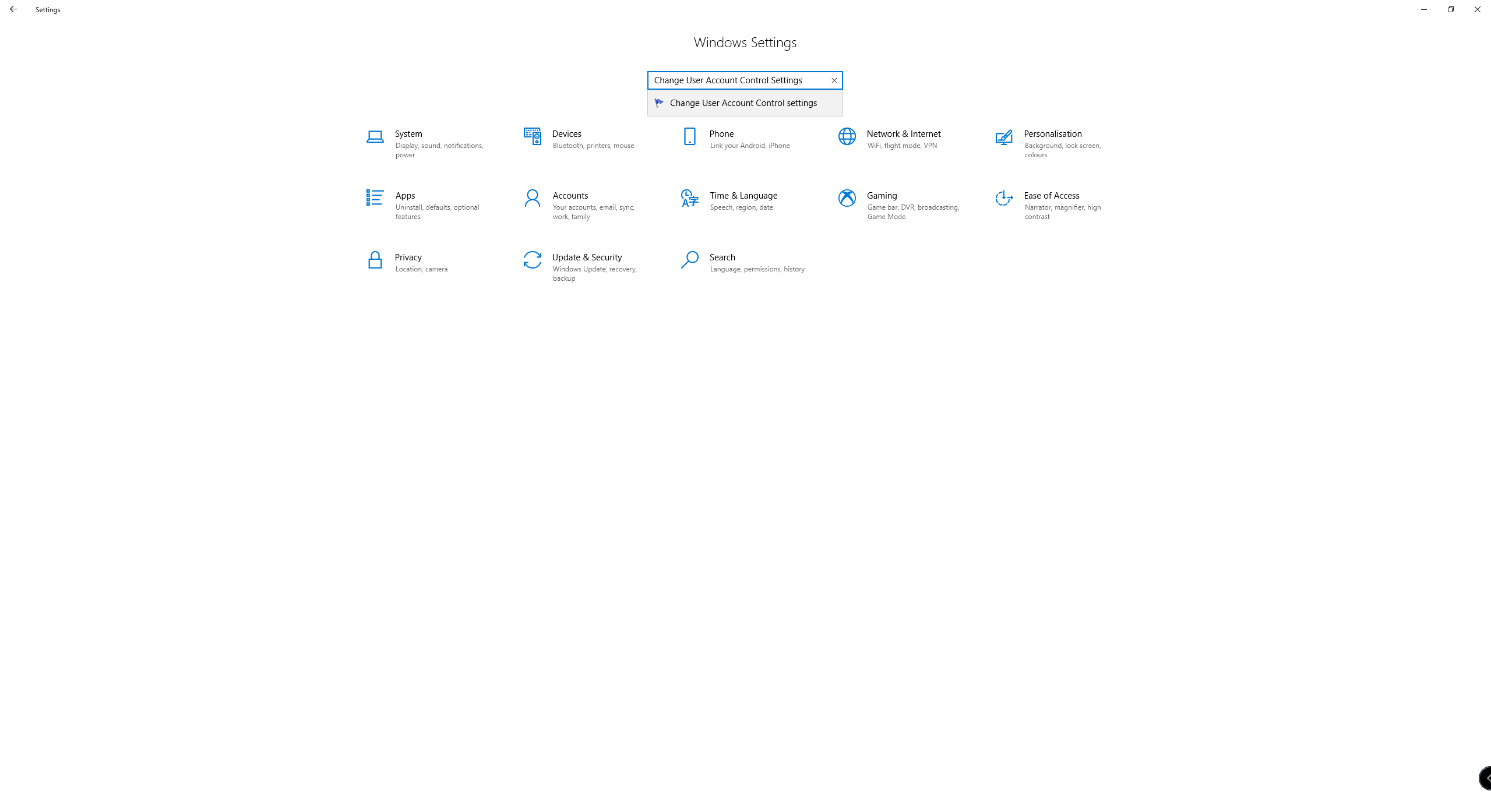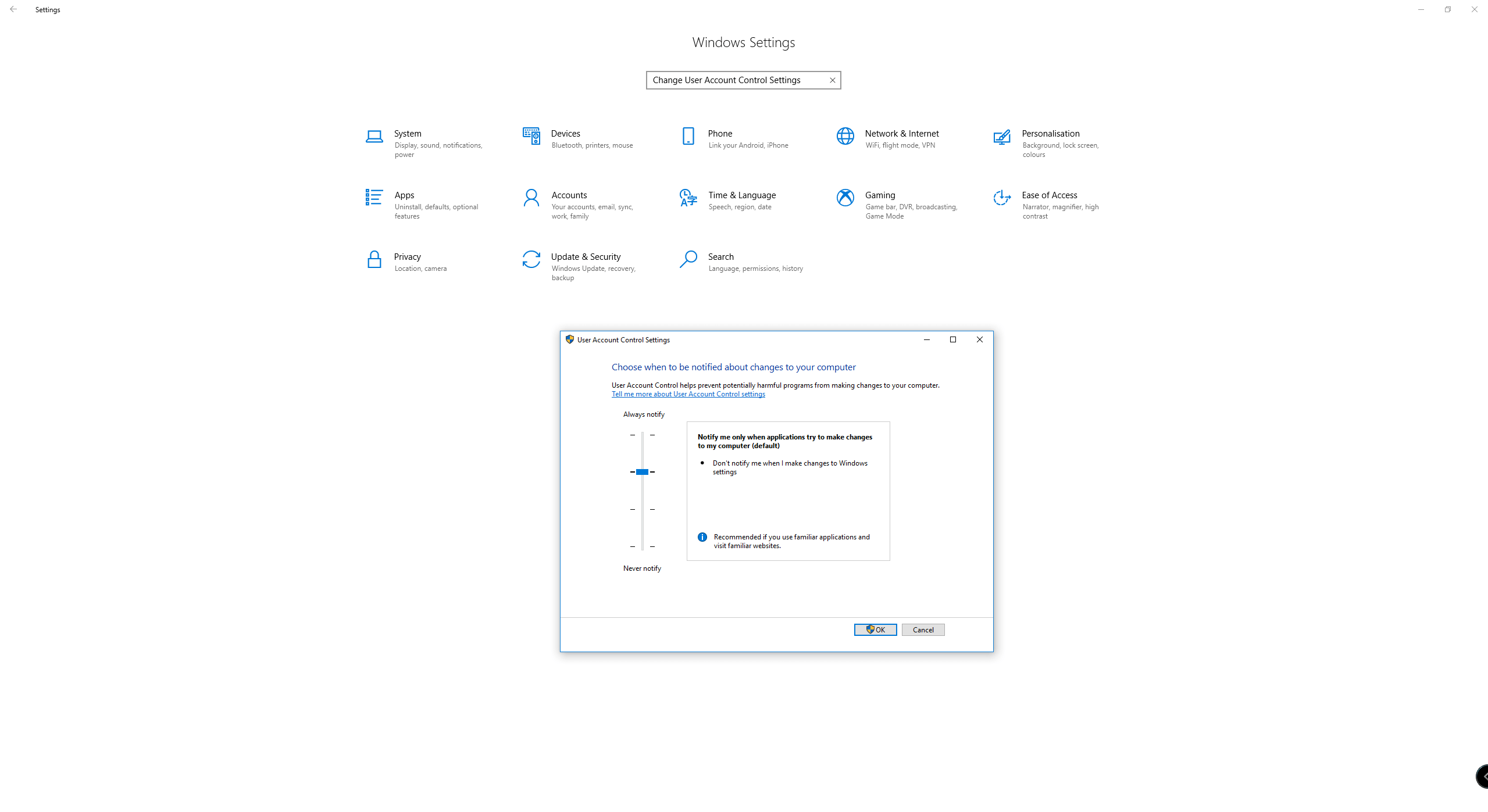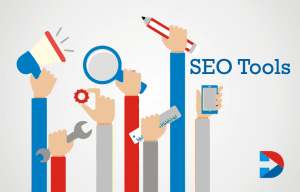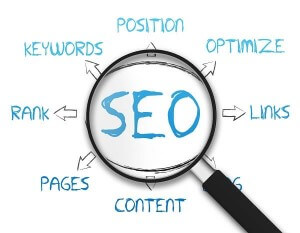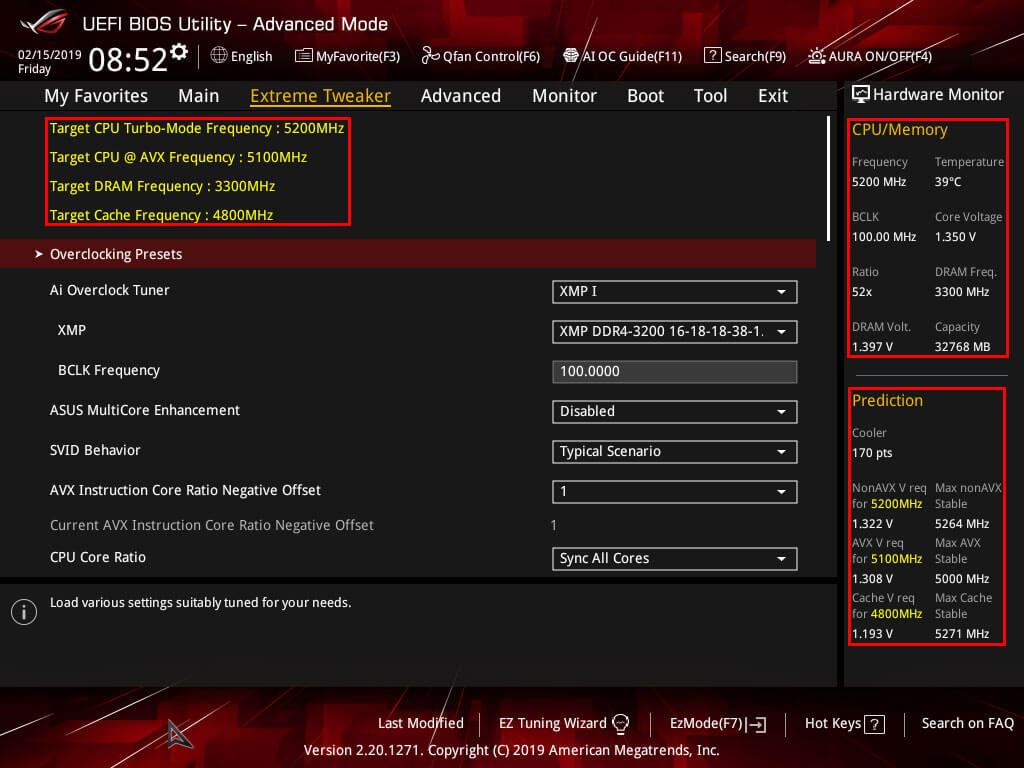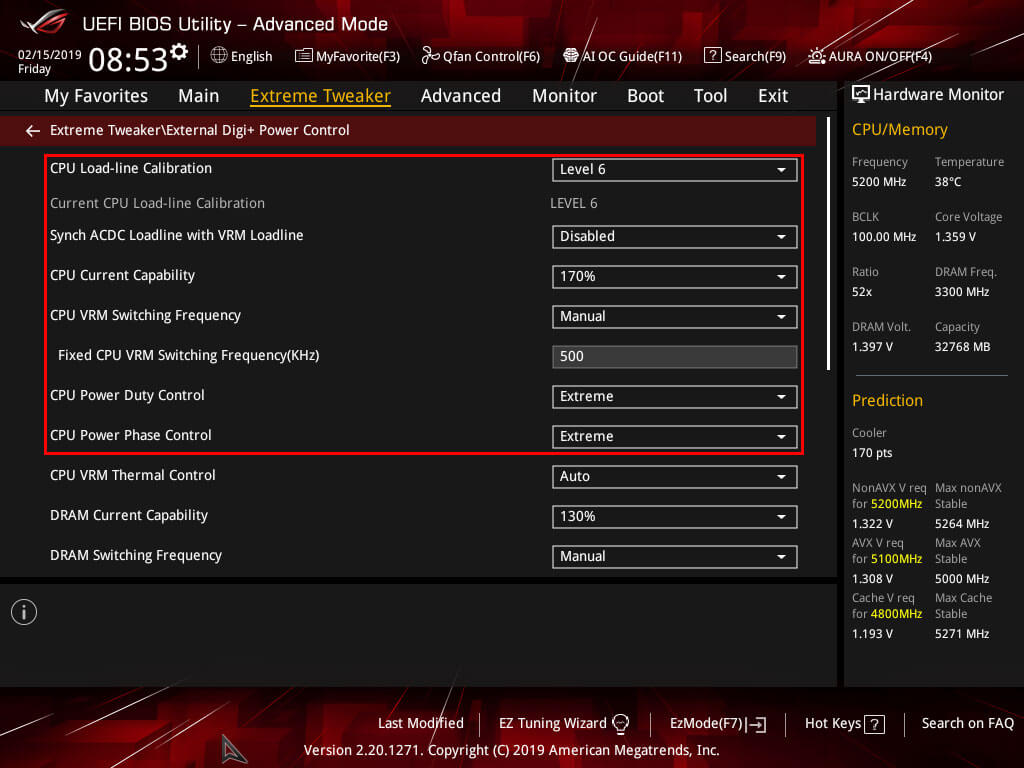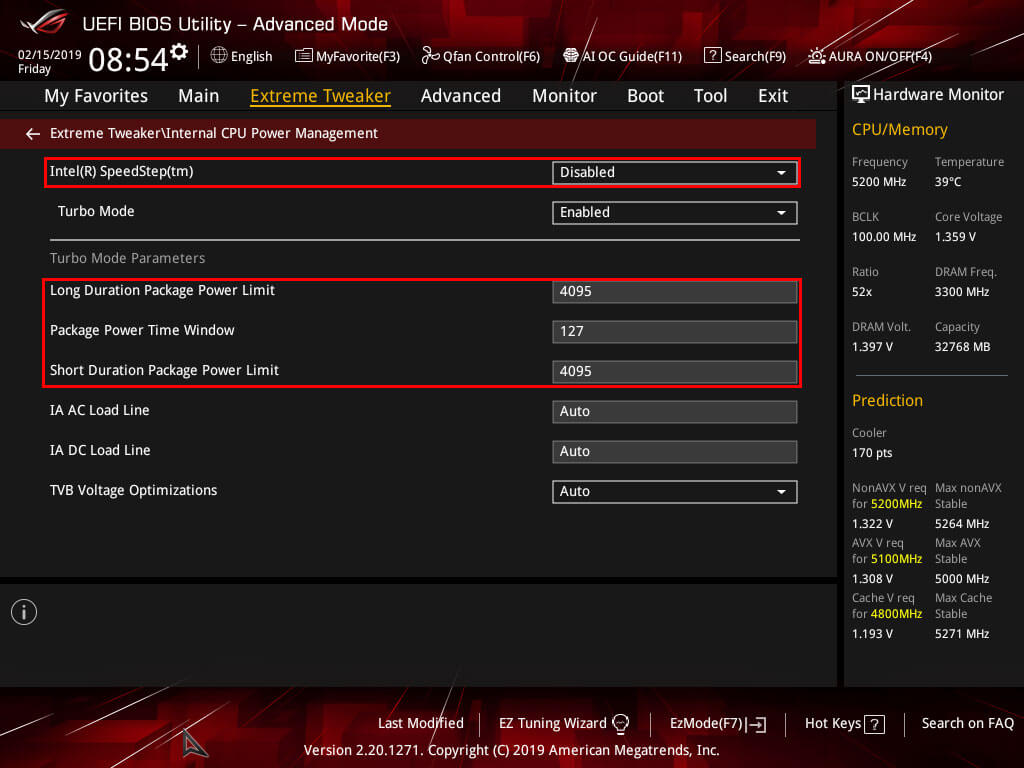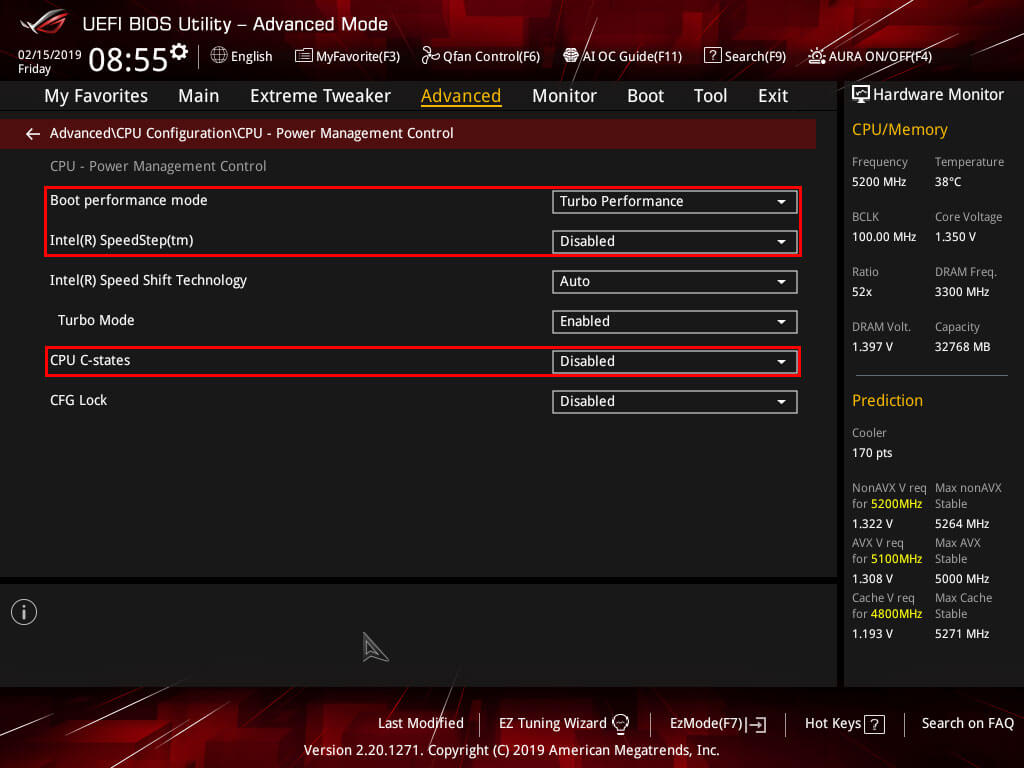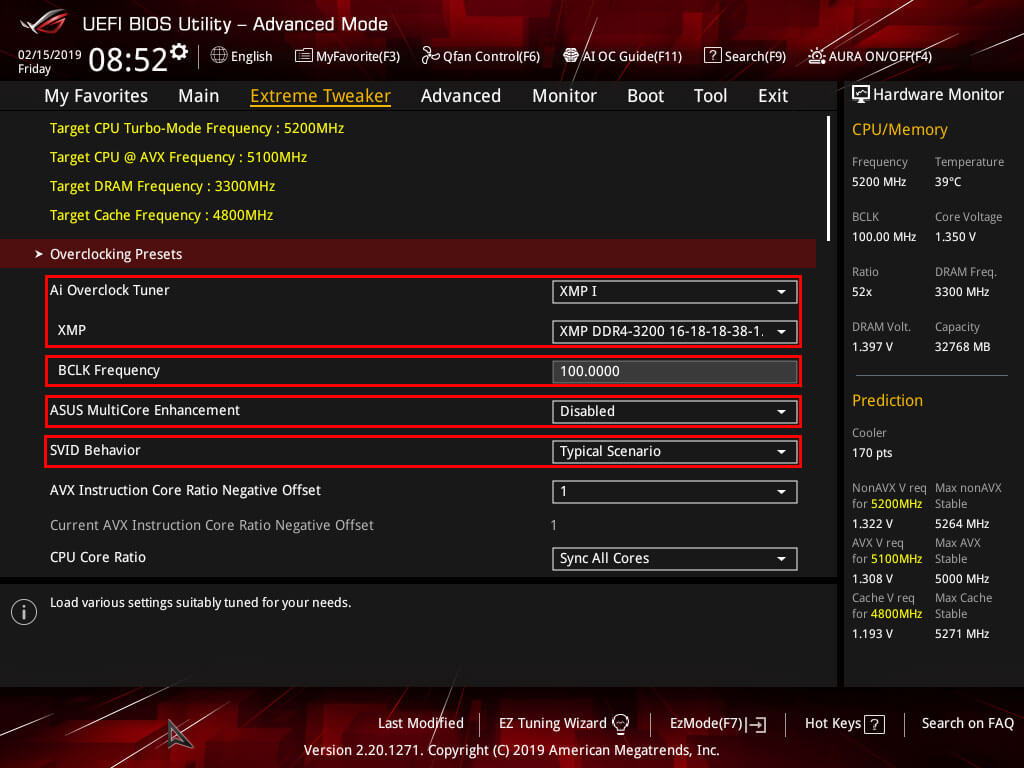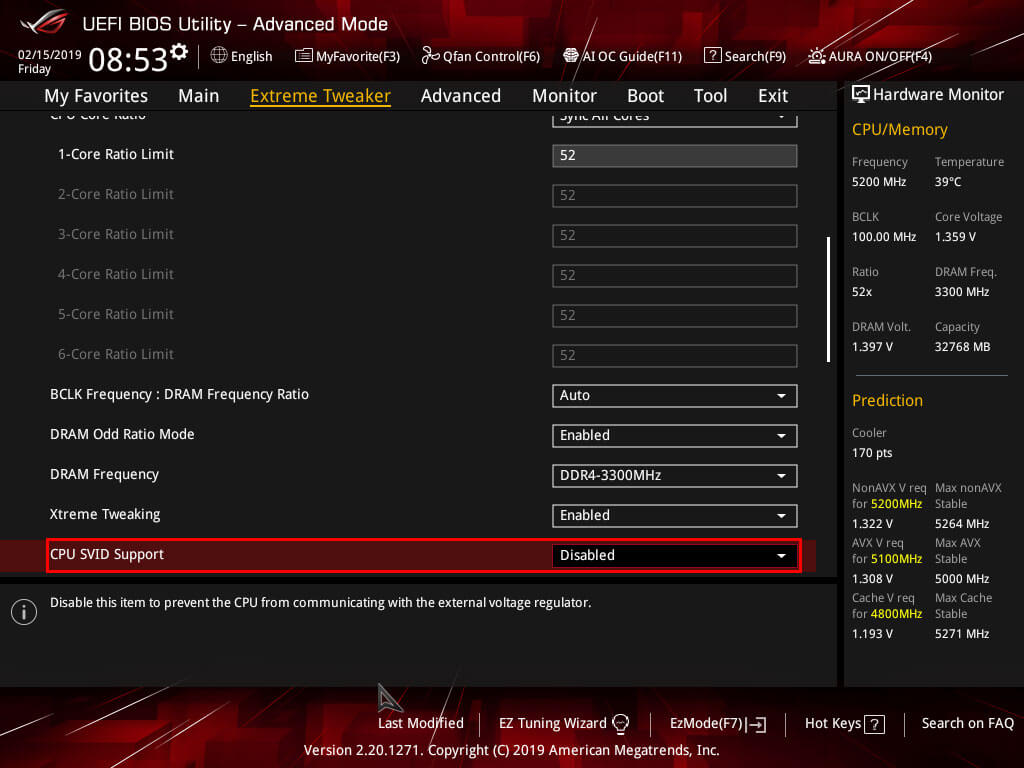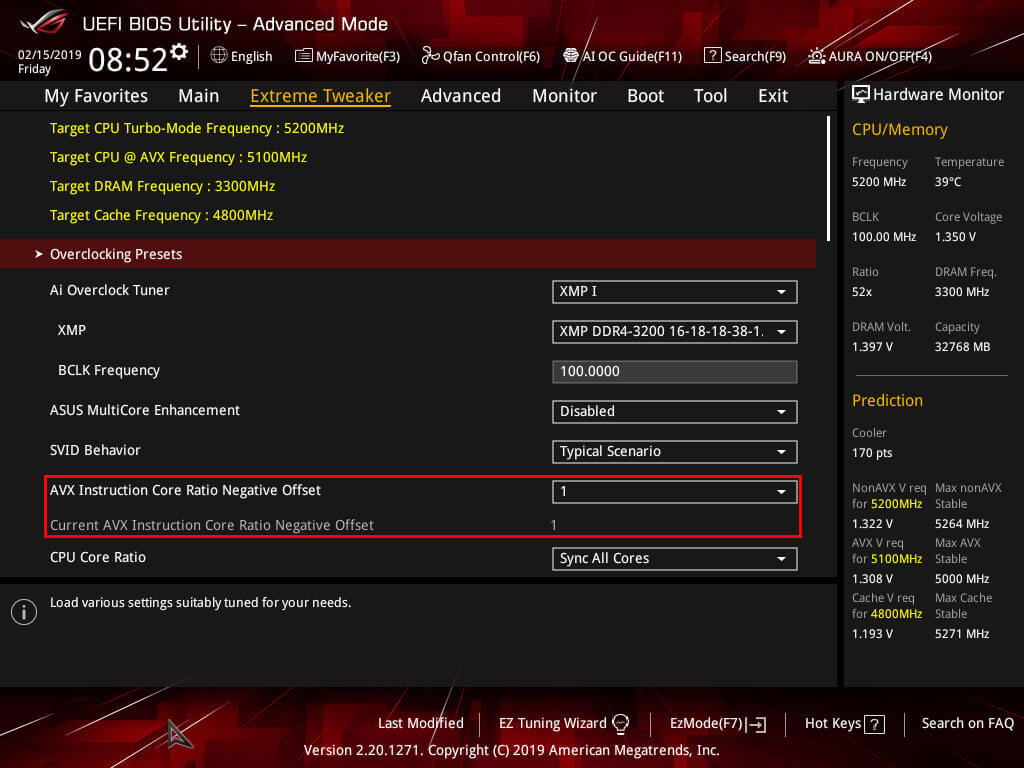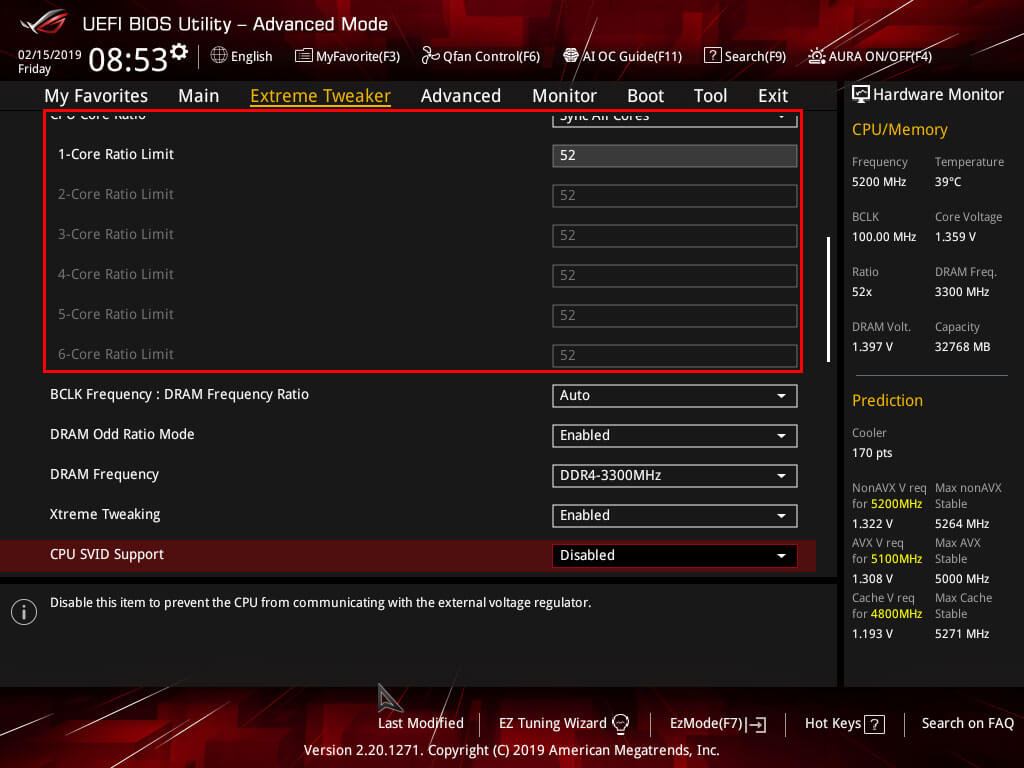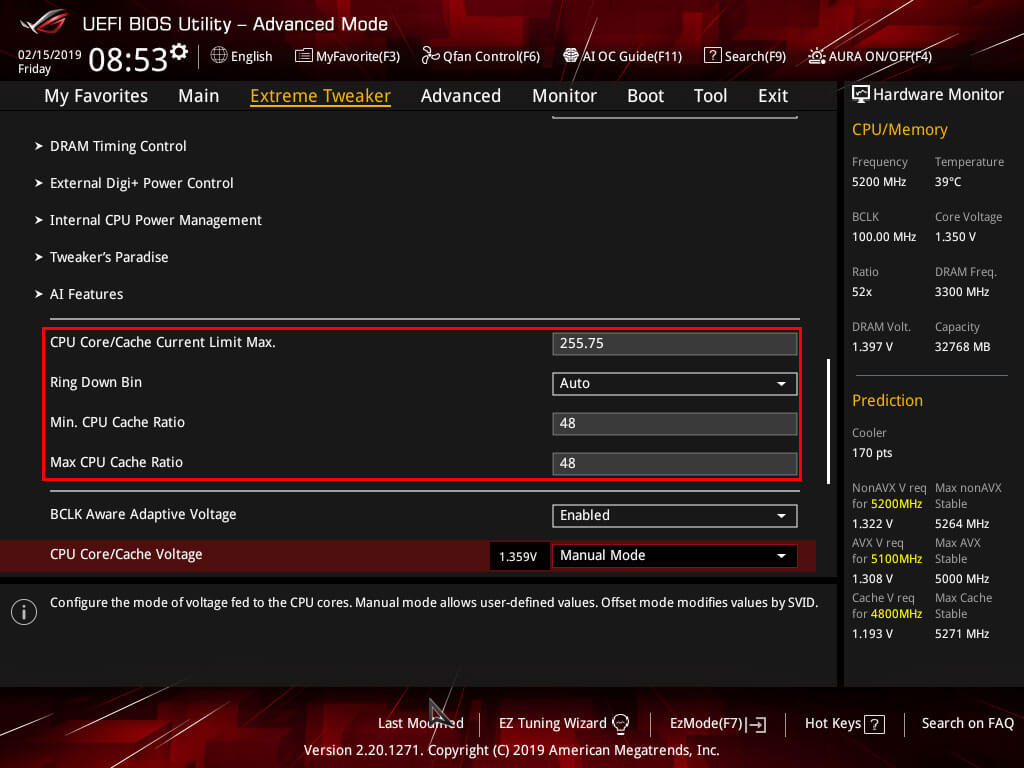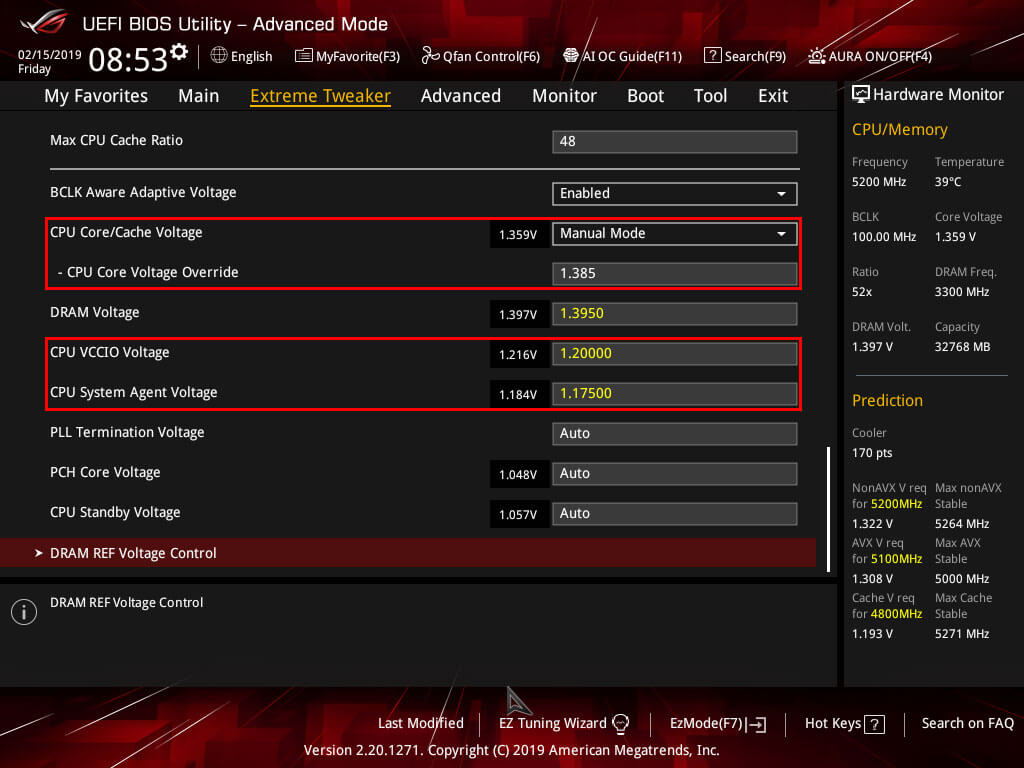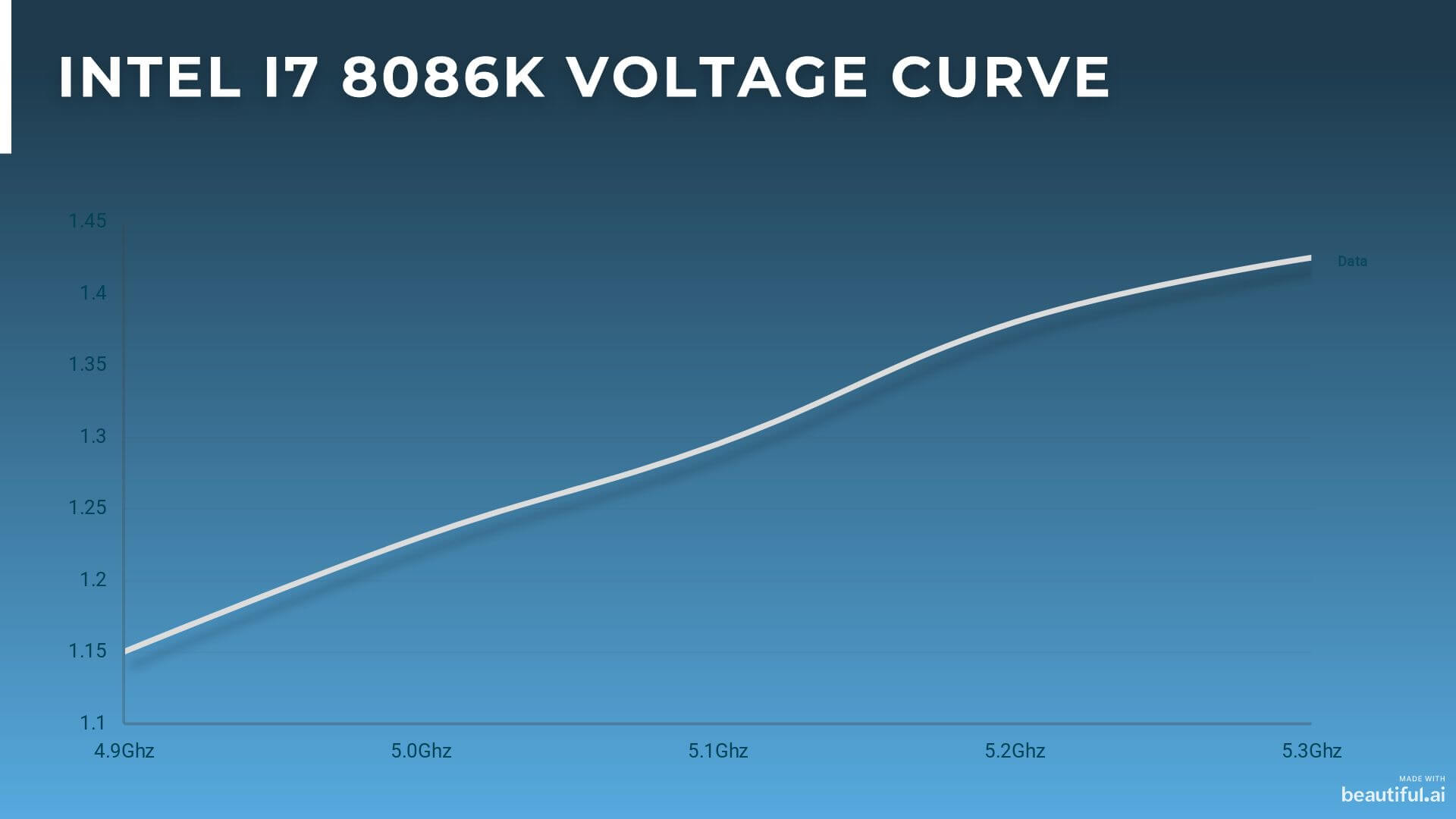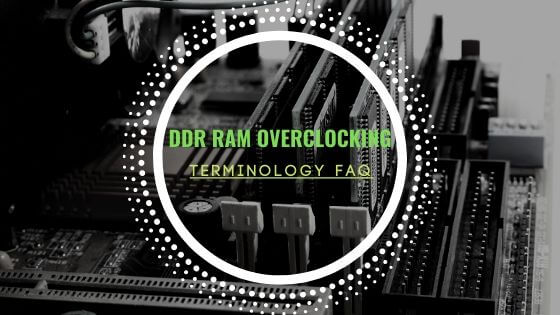- Tech, OC'ing, SEO and more
- Hits: 8785
Guide to custom recovery and root on the Samsung Galaxy series.
This guide is a general step by step process on how to install a custom recovery(TWRP) and gain root(Magisk) access. This guide will contain reference pictures, links to resources and the step by step process on installing TWRP and Magisk. It is important to note that tempering, replacing or modifying a stock Samsung ROM will void the warranty. Although rarely this may cause damage to your phone so proceed on your own risk.
Glossary of some of the terms used in this guide can be found here: Samsung Galaxy devices root, recovery, and custom ROM FAQ.
Preparations.
The first step is to download all the utilities and files linked below. And move all these files into a folder on your PC and then copy the folder to an SD card on your Samsung device.
- Download Odin: https://odindownload.com/
- Download TWRP, make sure to select the correct Samsung device: https://twrp.me/Devices/Samsung/
- Download Magisk, https://magiskmanager.com/#How_to_Install_Magisk_Latest_Version_201_on_Android_Non-Rooted_Phones
- Download RMM-State-Bypass, https://drive.google.com/file/d/1UvqcYUbVTFomAmKCVkMyfTWeuz1sEz8n/view
- Download Disable_Dm_Verity_ForceEncrypt, https://zackptg5.com/android.php#disverfe
- Download a custom ROM(H-ROM & Lineage work with TWRP)) but make sure it is for your specific Samsung Galaxy device, https://forum.xda-developers.com/
Preparing your phone.
Now the first step of preparing your phone is to head over to Settings and scroll down and tap on About Phone.
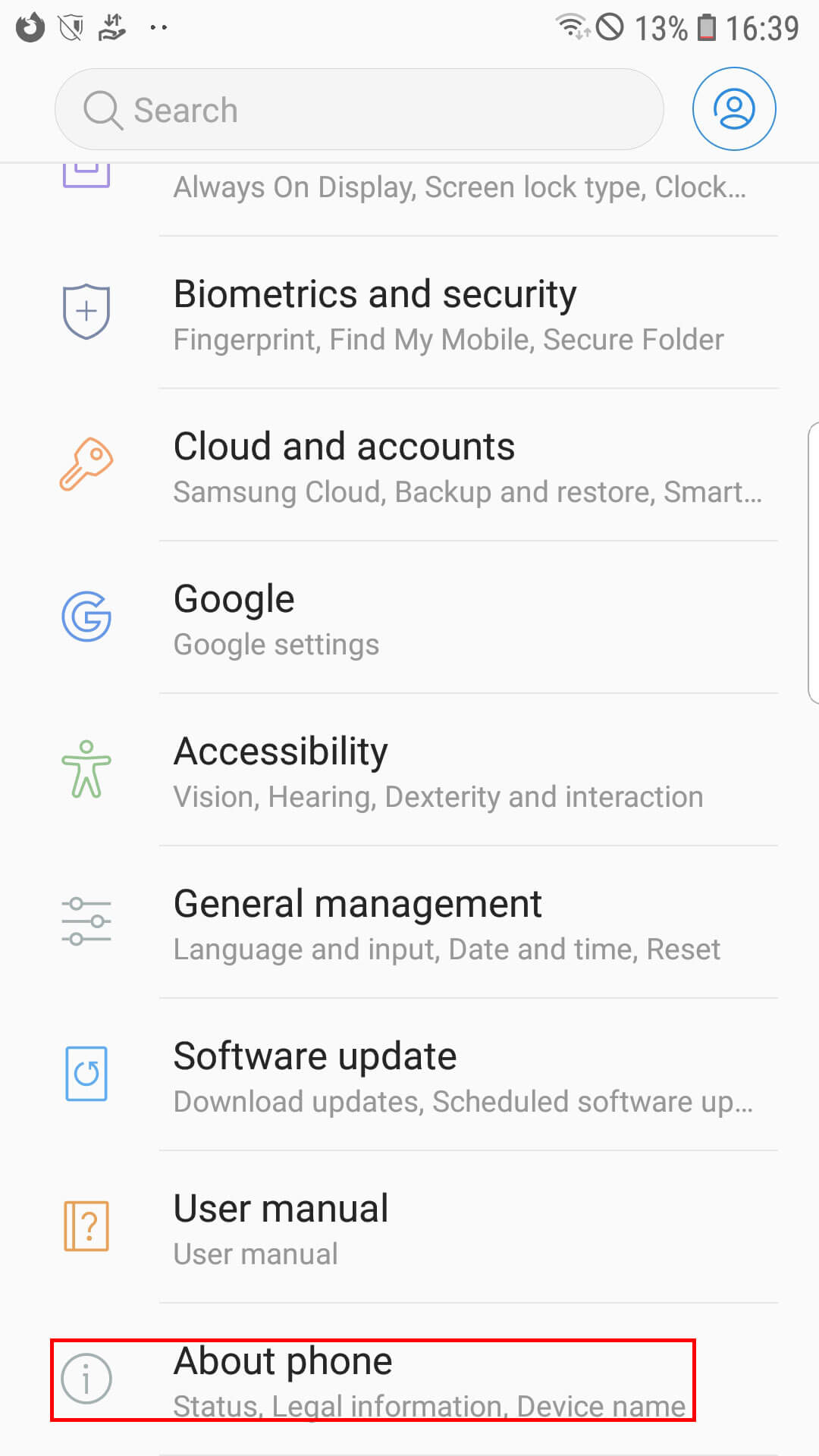
Scroll down to Software Information and tap that.
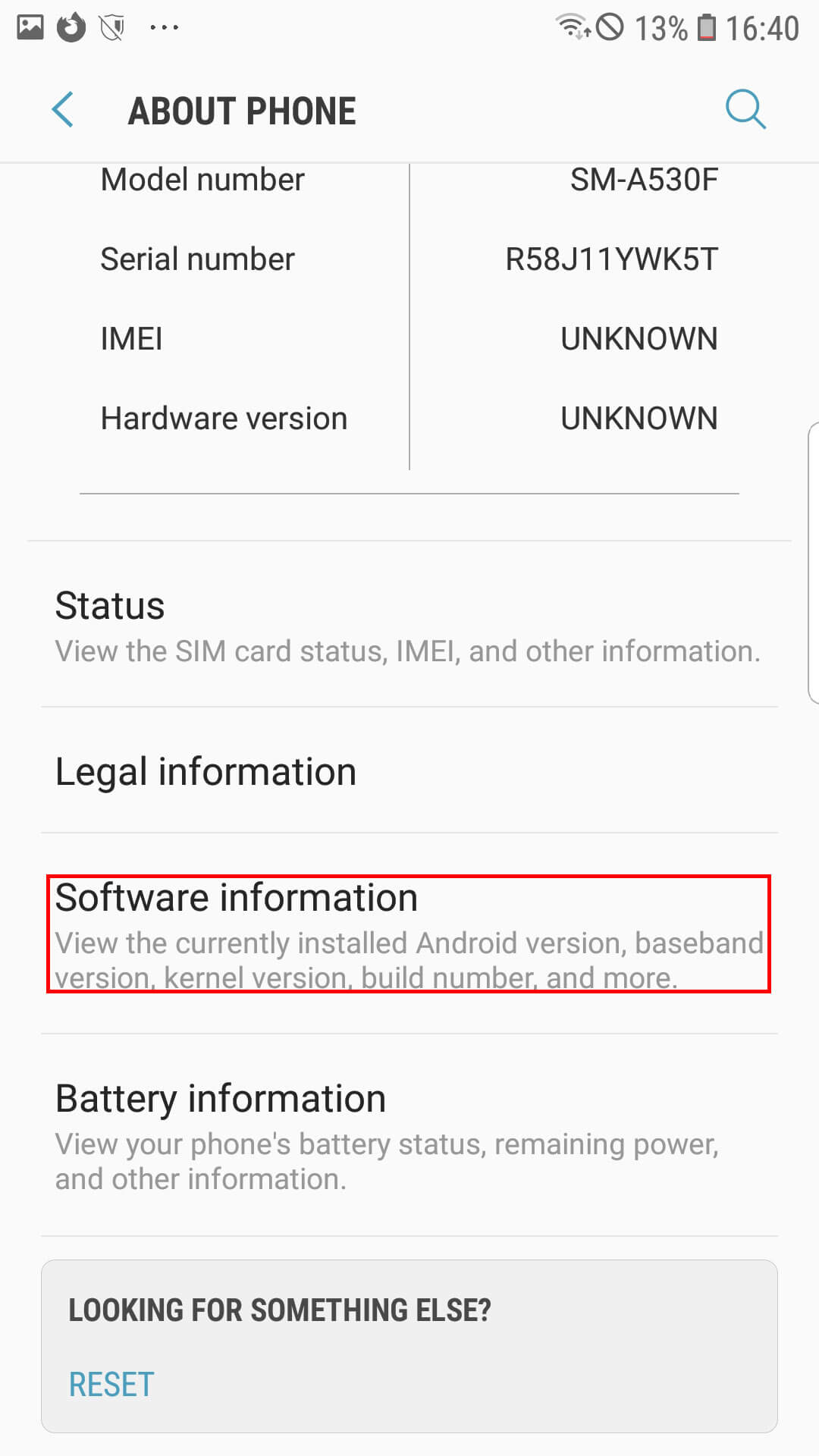
Scroll down and look for build number and tap that 7-10 times to unlock Developer options.
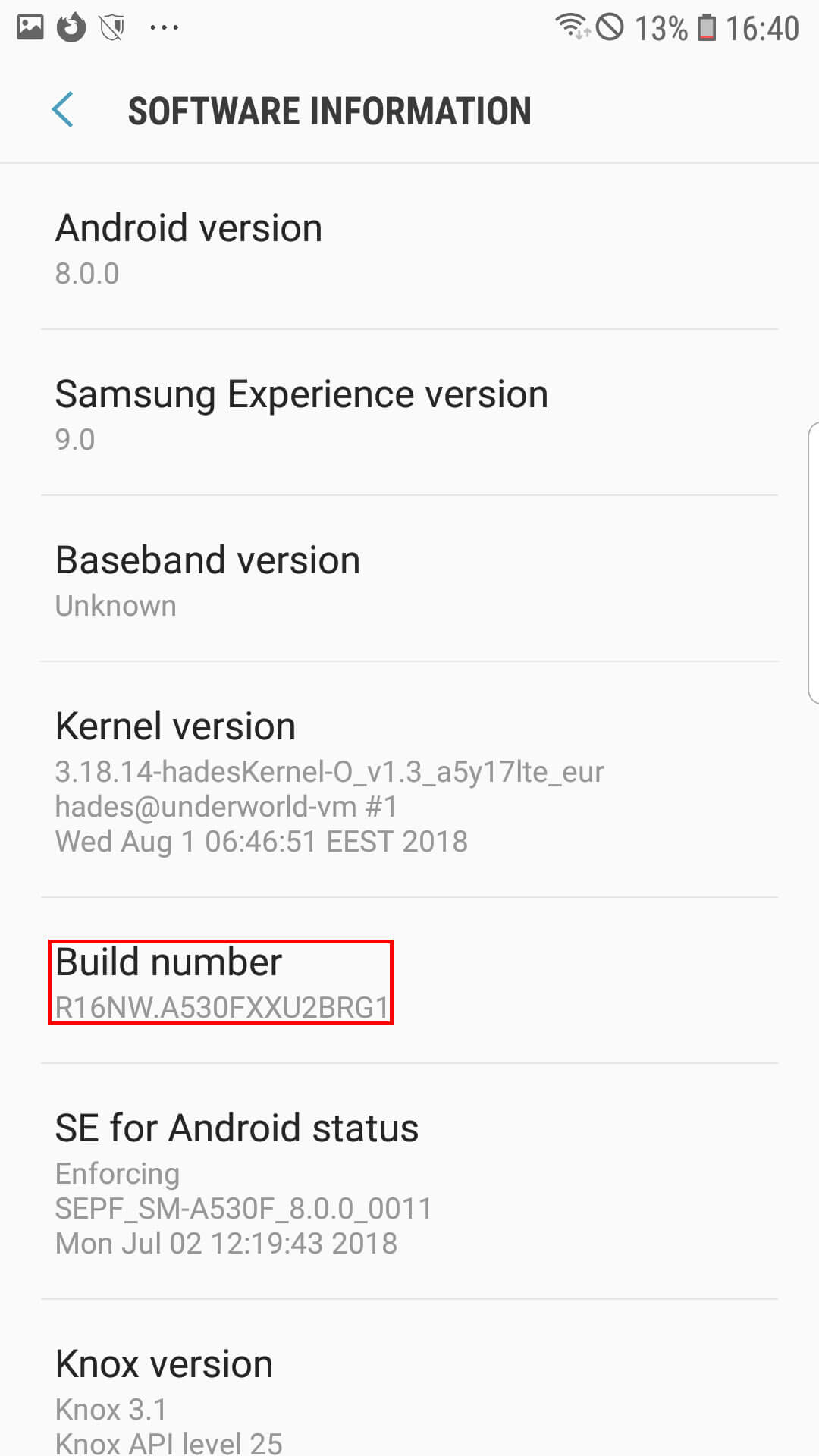
Head back to Settings and scroll down and tap Developer Options.
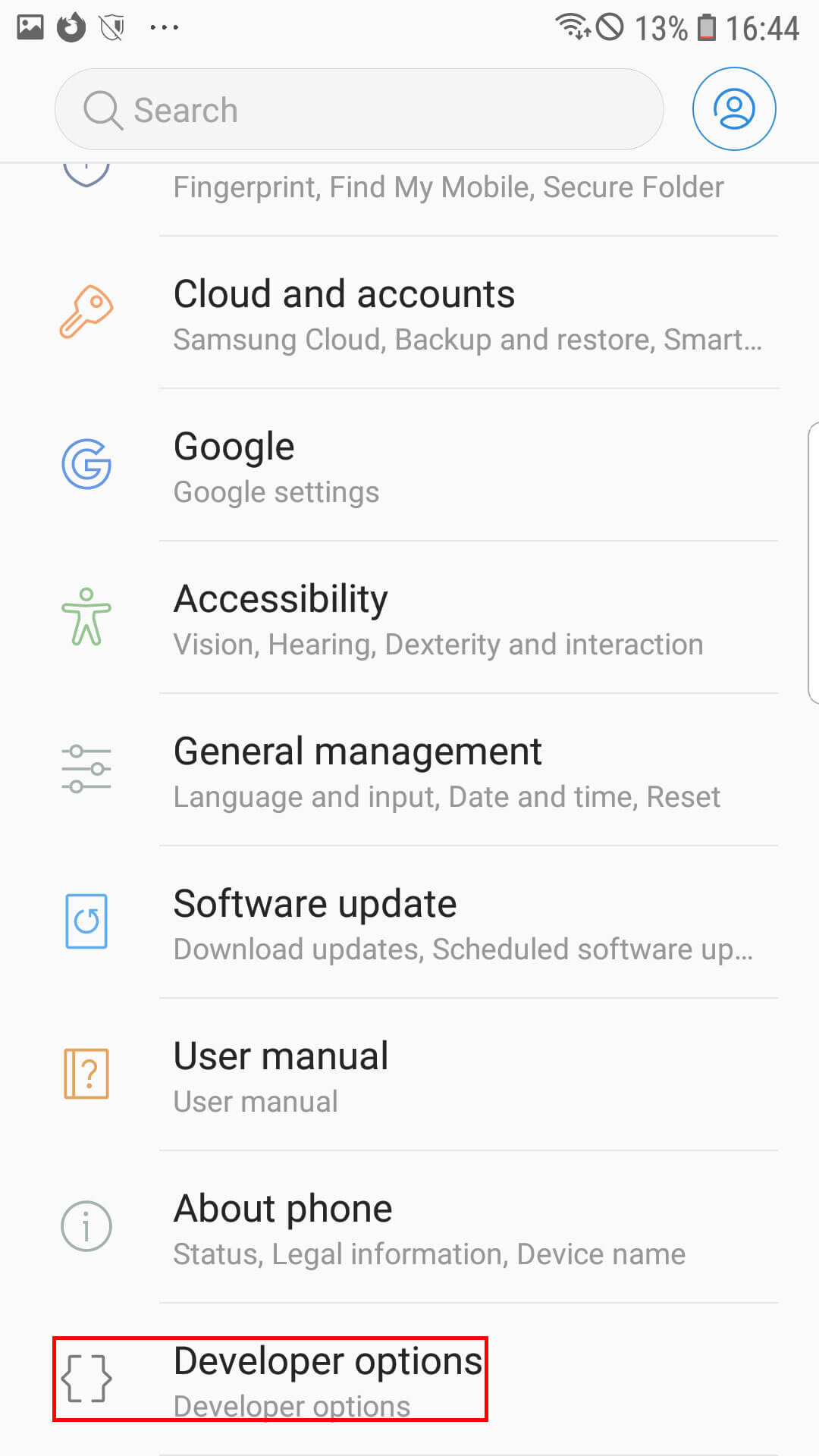
Scroll down to USB Debugging and swipe to enable. Some phones like the Galaxy J6(2018) have an OEM Lock options disable that after USB Debugging.
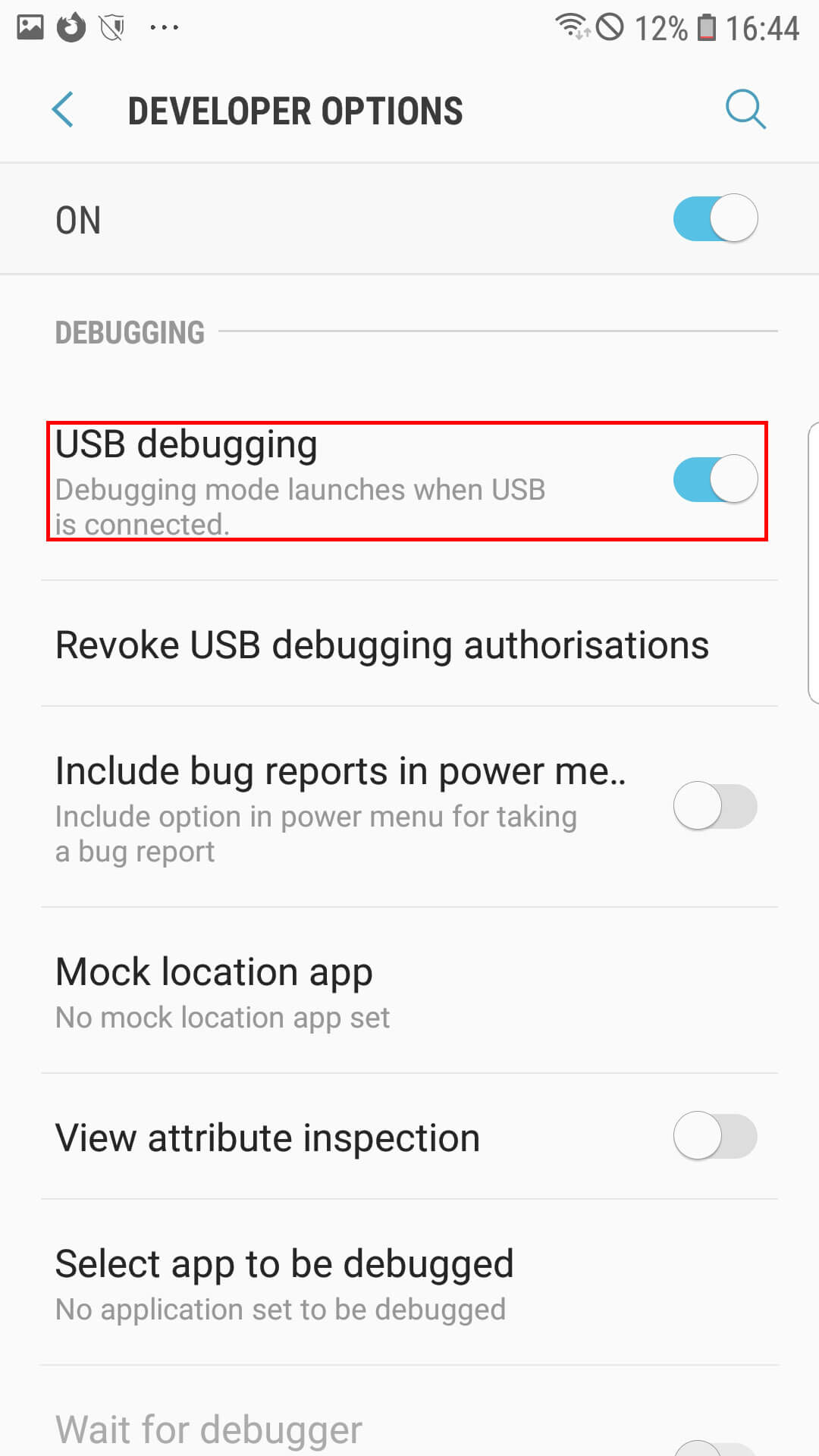
Power down your Samsung device and enter download mode. Depending on your device either by holding Volume Down + Power button + Home button or when there is no Home button hold Volume Down + Power button or Volume Up + Volume Down + Insert USB. Release the buttons as soon as the Samsung logo appears. And now open Odin and make sure your Samsung device is detected.
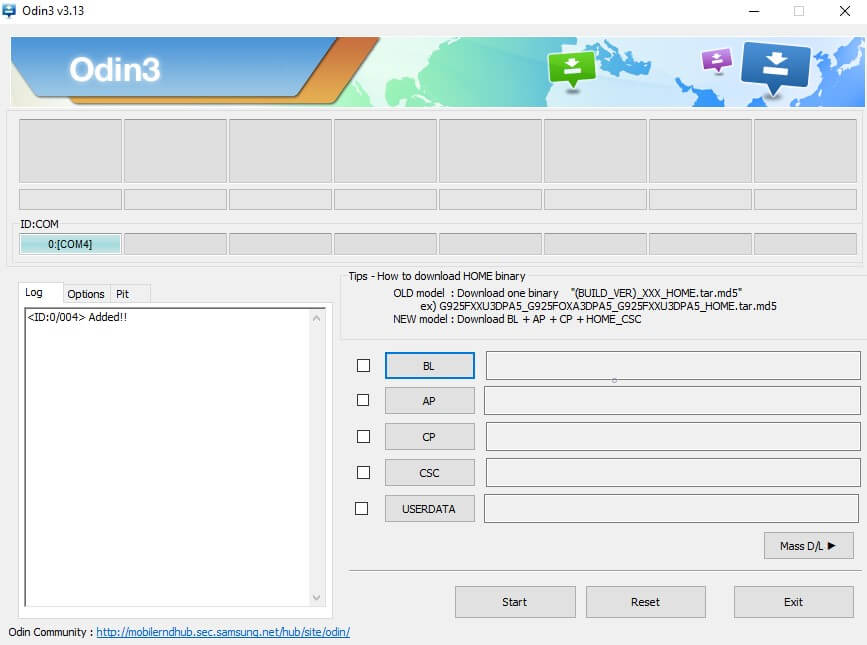
Click on the Options tab and make sure to untick Auto Reboot and tick F. Reset Time.
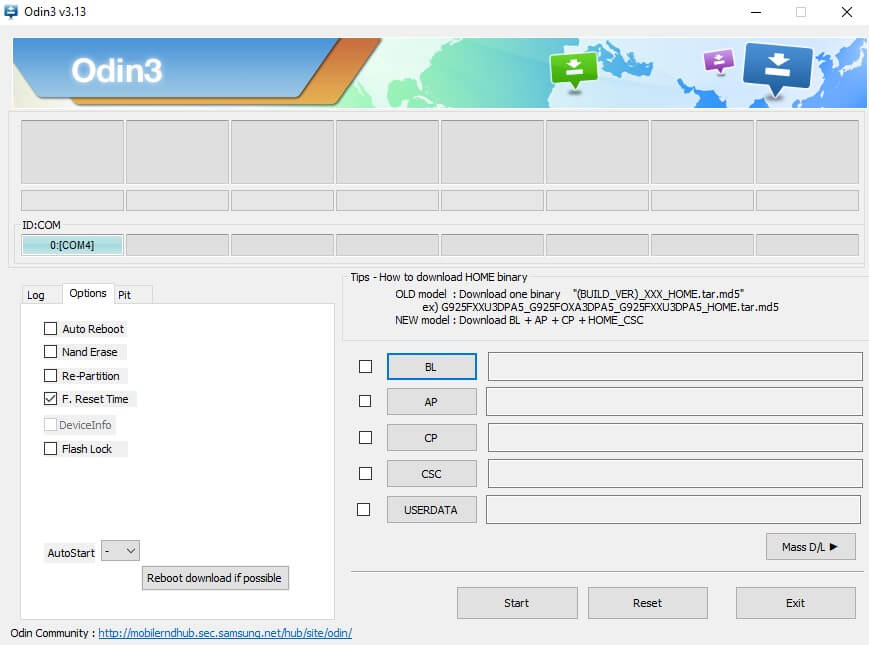
Now add the correct TWRP file for your Samsung device under AP.
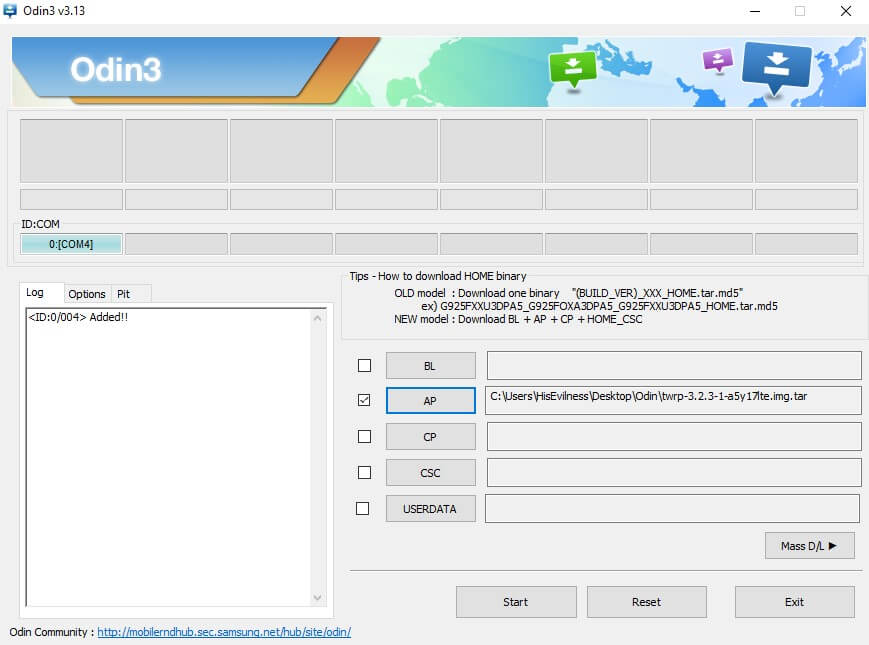
Click start and wait for Odin to flash TWRP to your device.
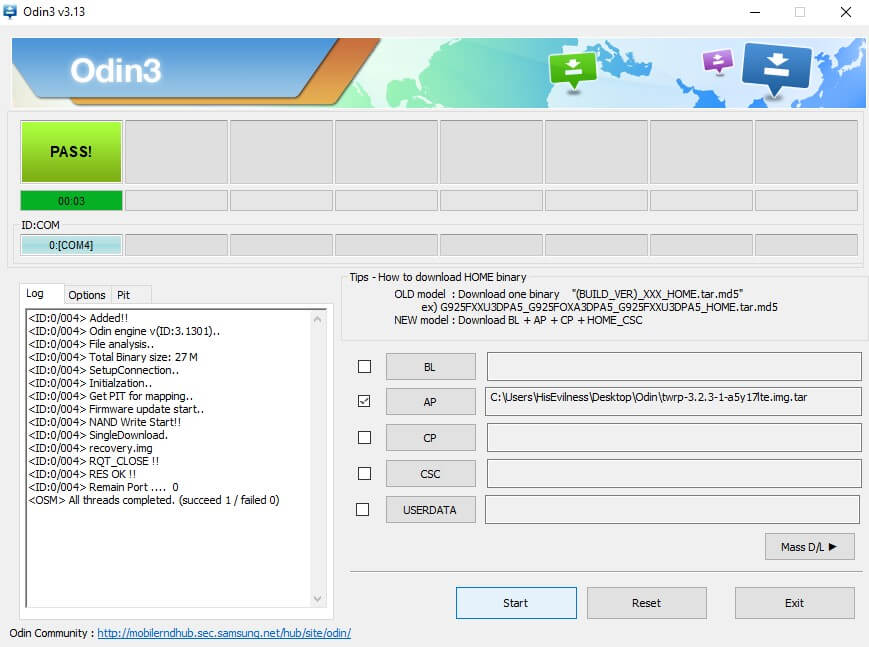
Using TWRP.
Now to go from Download Mode to Recovery/TWRP Mode follow the steps below in sequence.
- Hold Volume Down + Power button + Home button or Volume Down + Power button when there is no Home button until the Samsung Device powers down.
- Then directly hold the Volume Up + Power button + Home button or Volume Up + Power button when there is no Home button and release the button as soon as the Samsung logo appears.
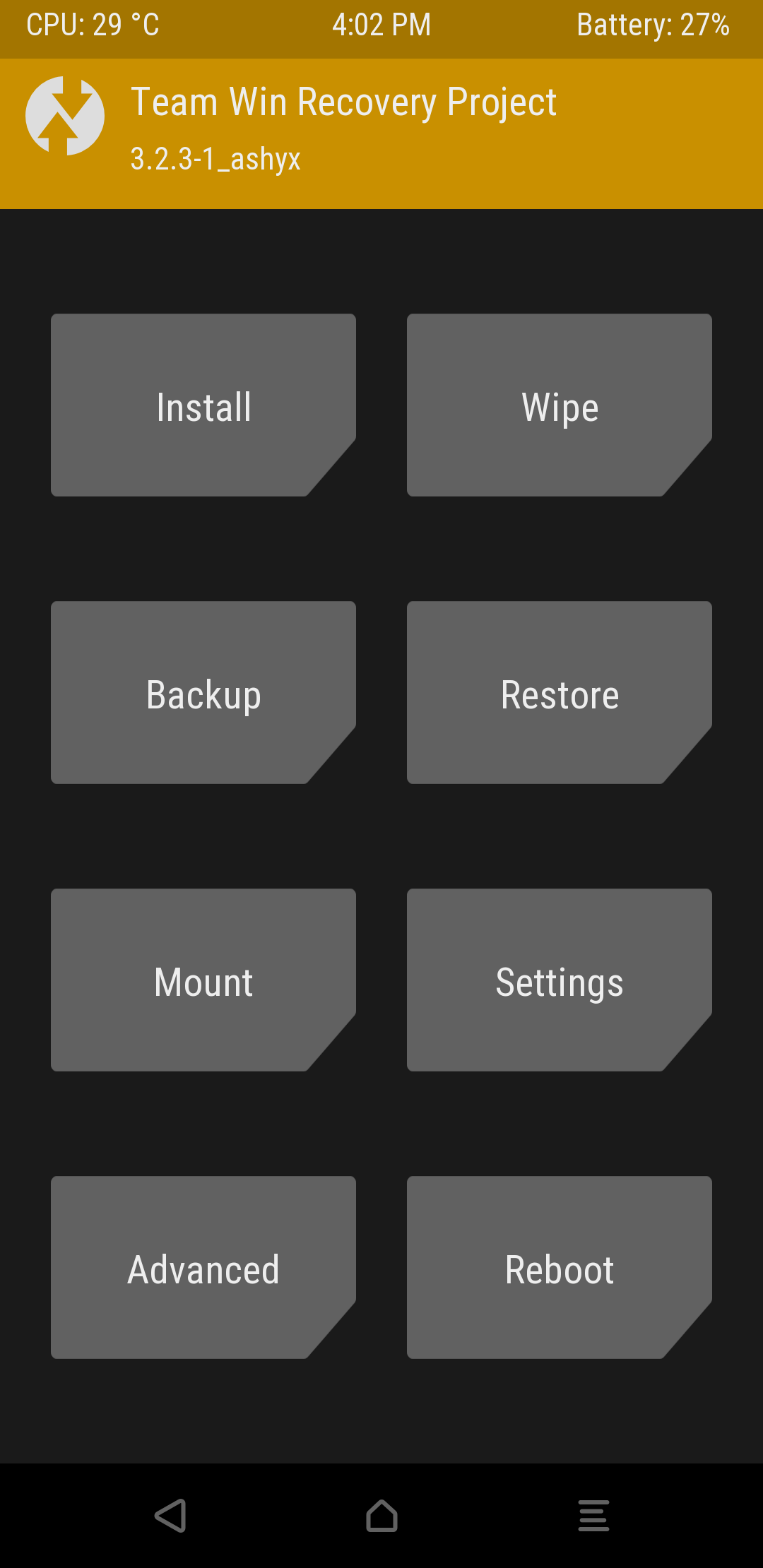
Go to Install and select the storage you saved all the files on.
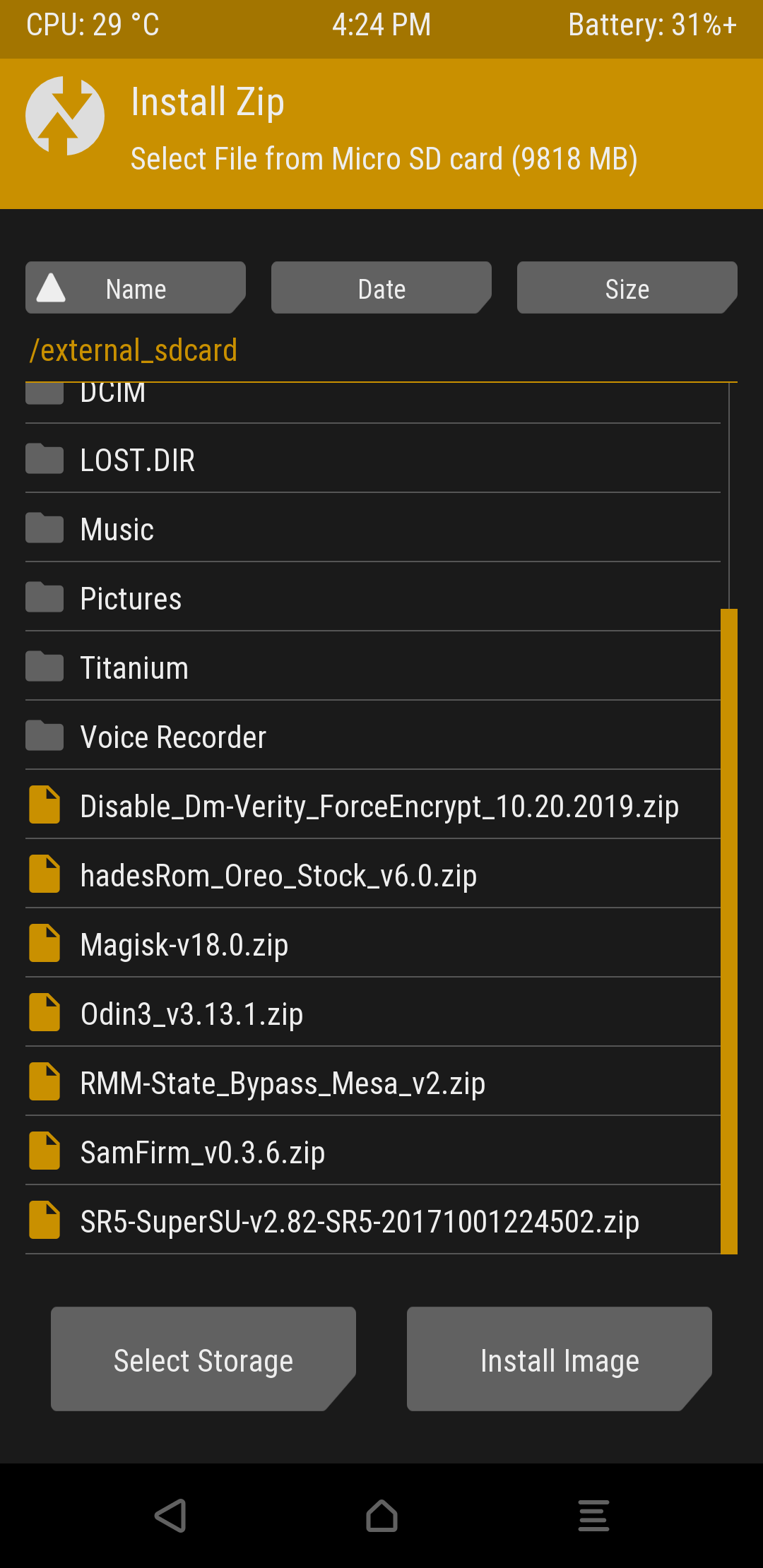
Tap on the RMM-State_Bypass and Swipe to confirm Flash.
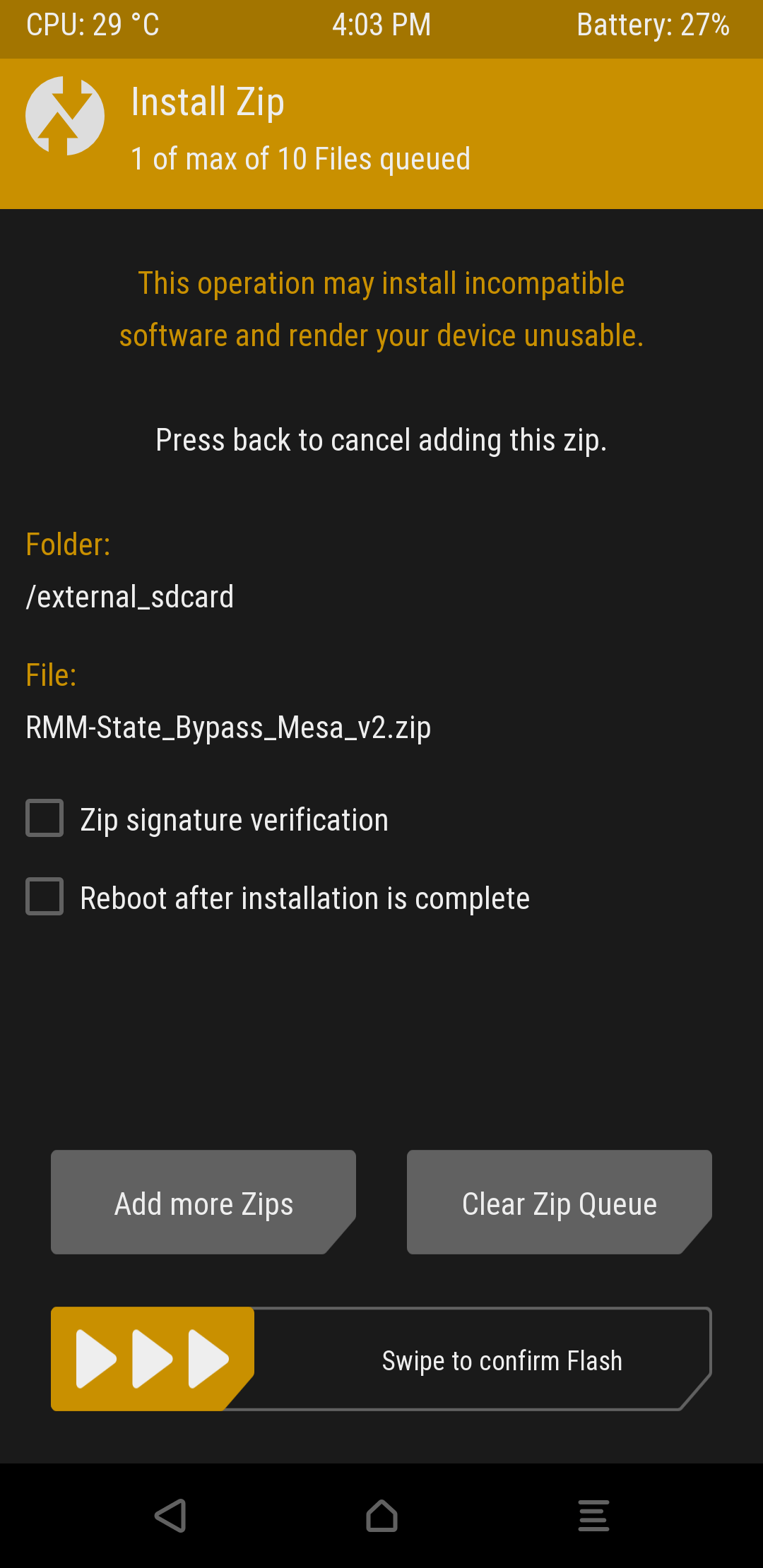
Go to Wipe and select Advanced Wipe and select Data and Swipe to Wipe.
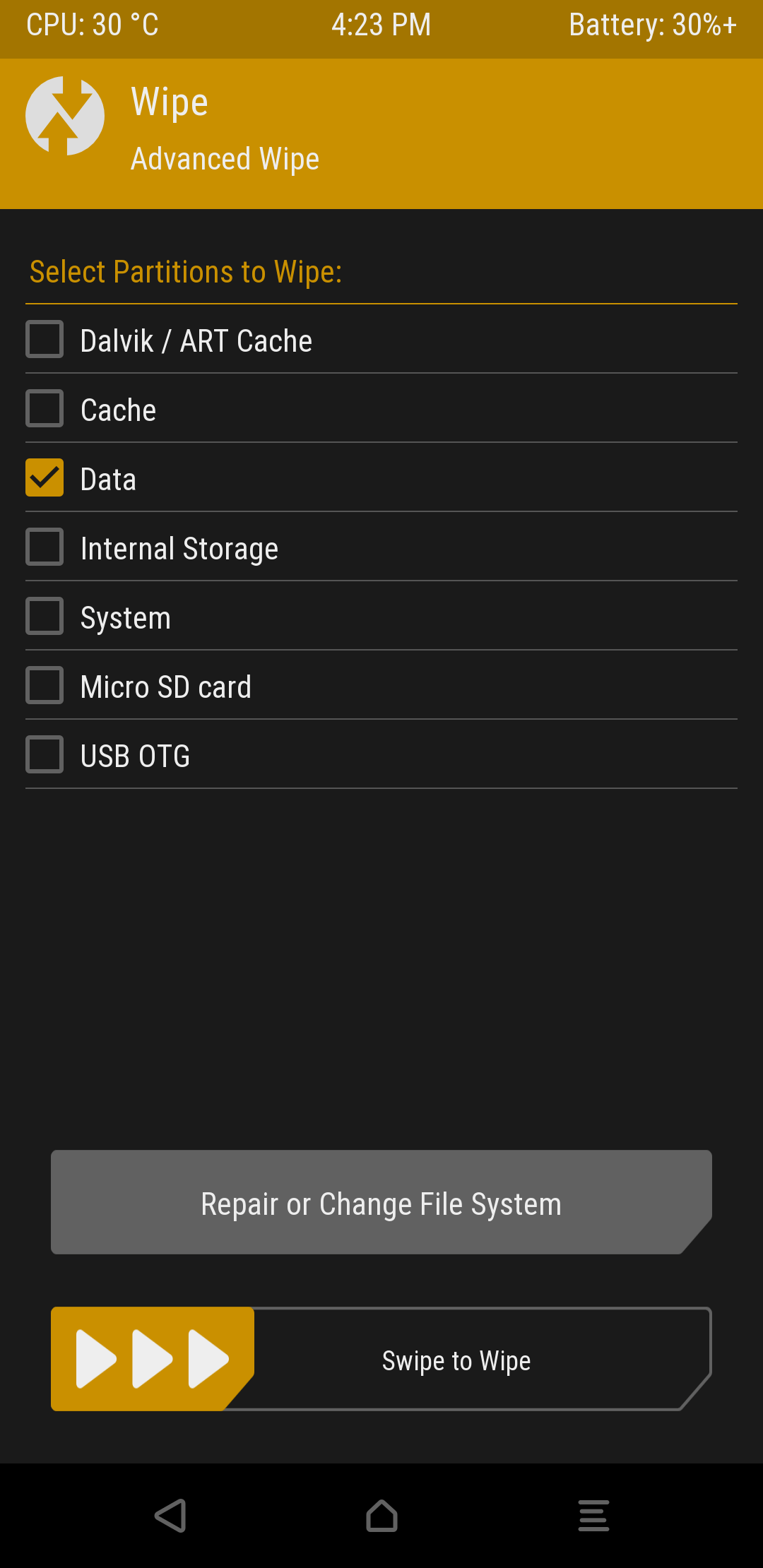
Head back to Install and tap on Magisk*version number* and Swipe to confirm Flash.
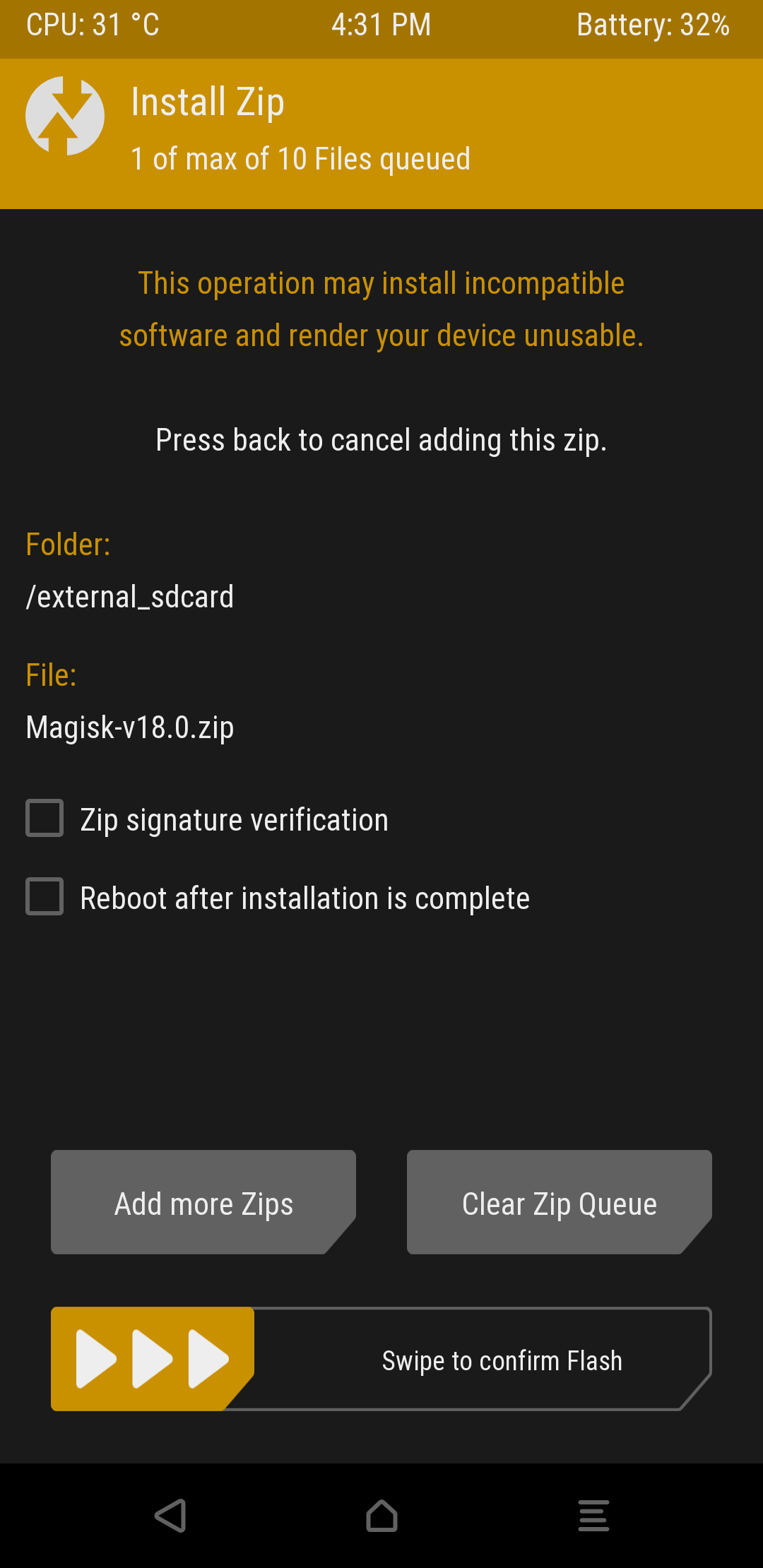
Now you have installed all the required files to safely Root your Samsung device you can now use TWRP to flash the custom ROM. Important to note is when selecting a custom ROM from XDA-Devs that you can flash it through TWRP. It is just easier and you try out different custom ROMs before committing to one without too much hassle.
Head to Wipe, select Advanced Wipe and select Dalvik / ART Cache, Cache, Data, System, and Swipe to Wipe.
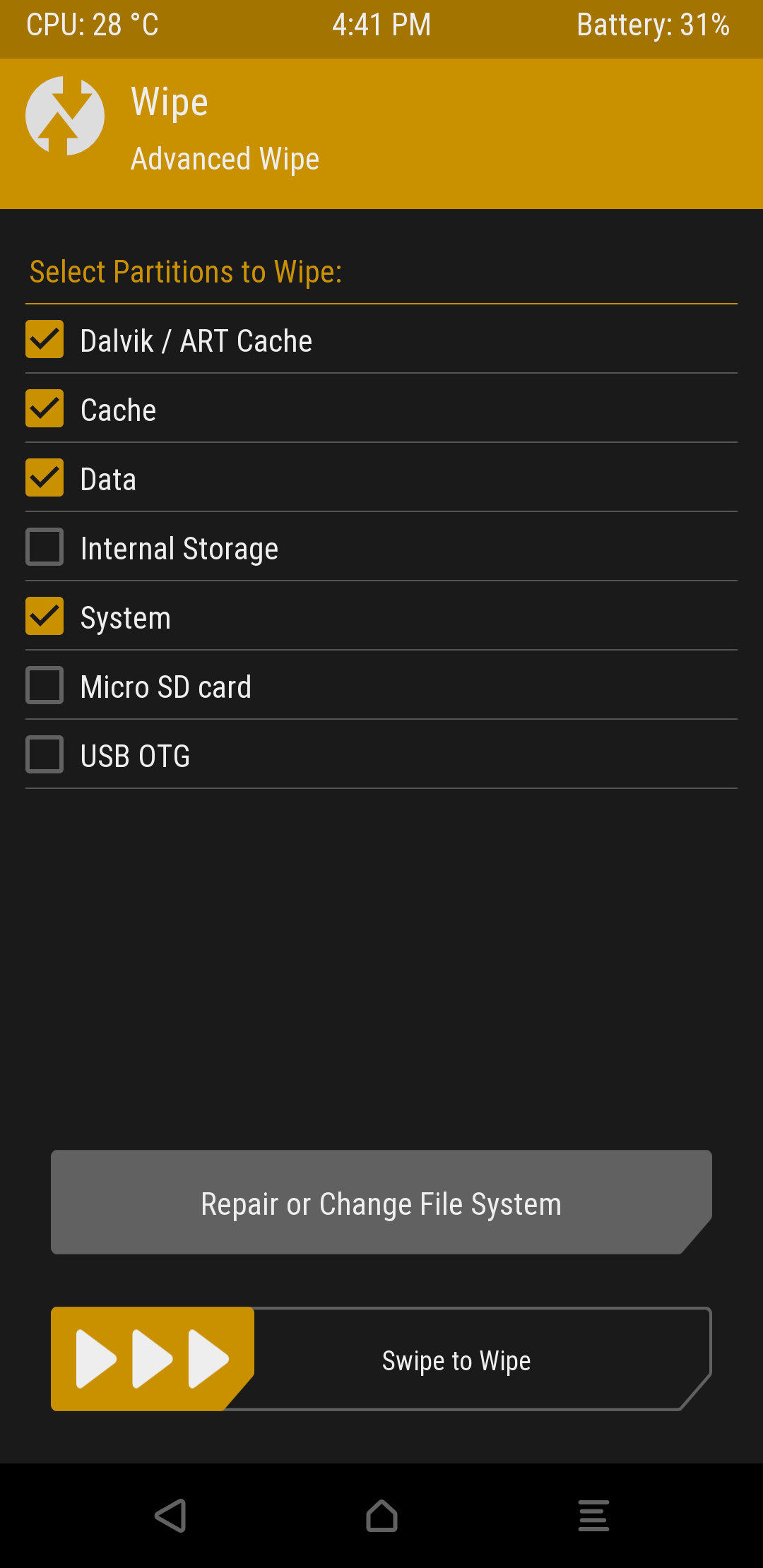
Simply head back to Install and select your preferred Custom ROM and Swipe to confirm Flash if you have any extras with your Custom ROM like apps etc you can install them now by heading back tp Install and select the files and Swipe to confirm Flash.
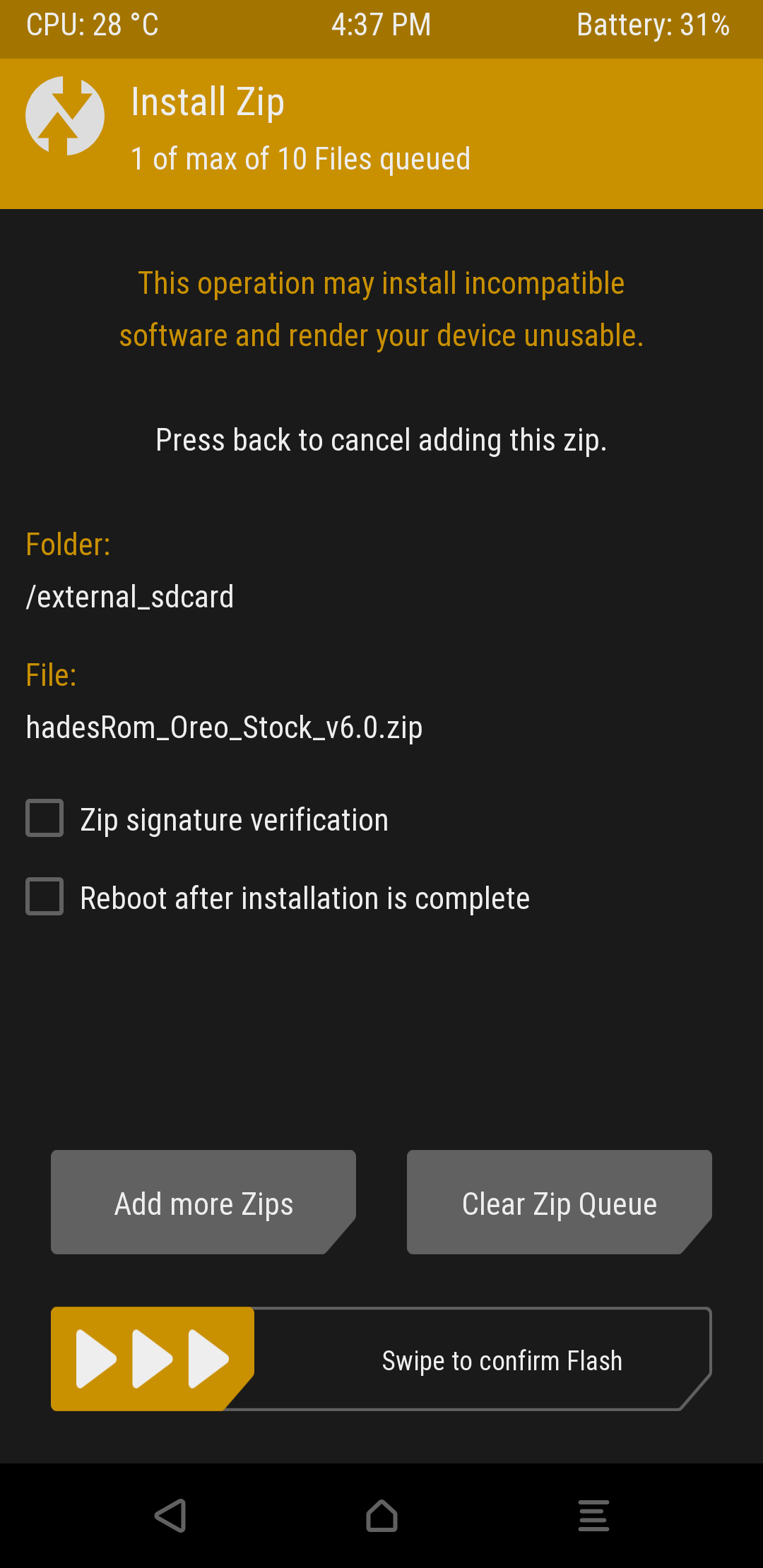
Head back to Install and select the Disable_Dm-Verity_ForceEncrypt and Swipe to confirm Flash.
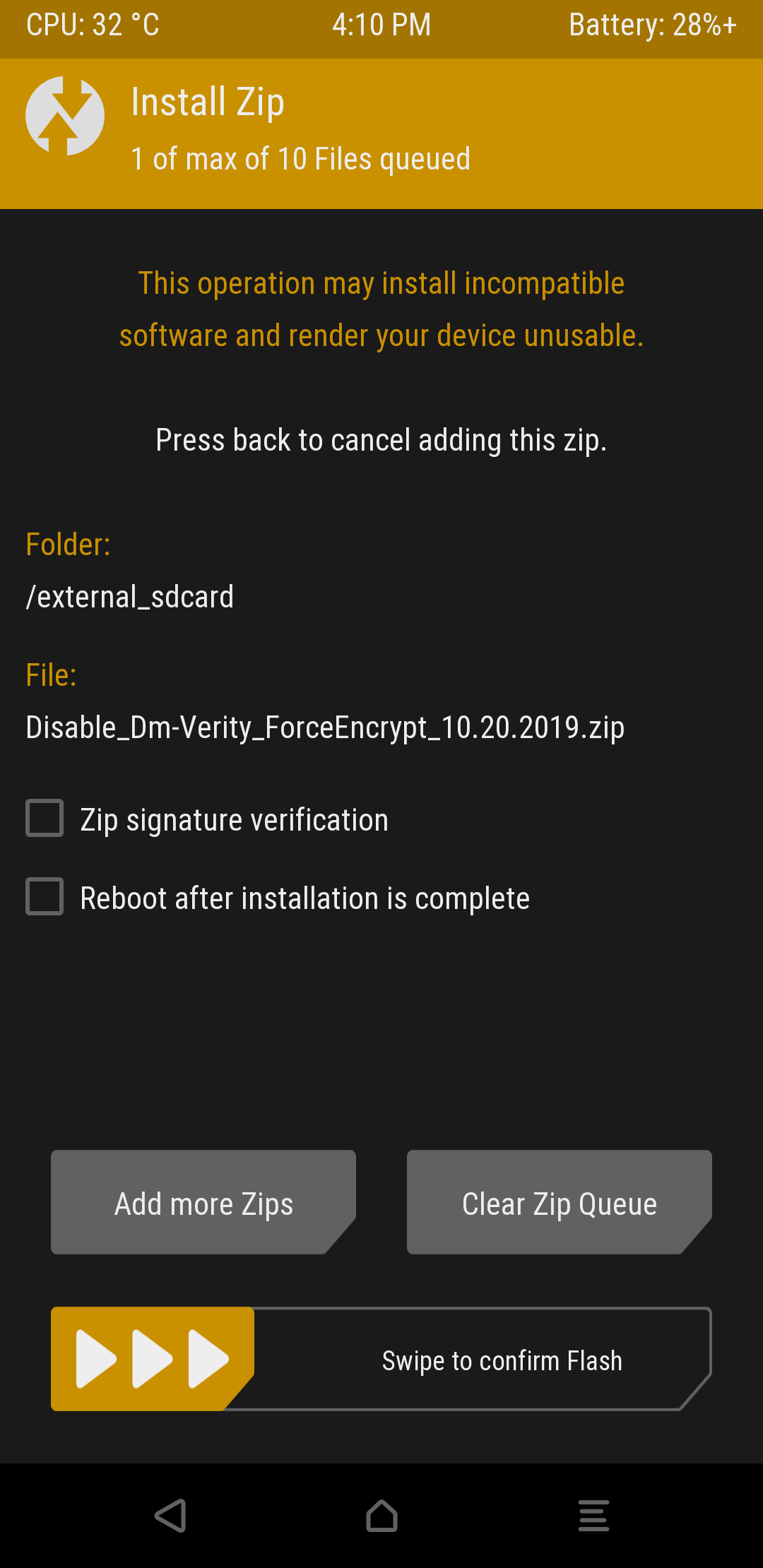
If not you can now select Reboot from the main menu and select System. This should boot straight into your new OS some Custom ROMs might require up to 20 minutes to boot the first time and perhaps several reboots after selecting your language. Using this guide should be the easiest way for gaining root access and installing a custom ROM to your Samsung device(s) with that said you can now install all your apps and I would highly recommend installing the Magisk and TWRP app as well you can find them both in the Google App Store.
Soft & Hard Brick.
This occurs when your device has received for instance the wrong data file for a custom ROM, flashed the wrong TWRP version for your device, etc. In this case, your Samsung device can either soft brick or hard brick.
Fixing a Soft Brick.
If bricking occurs soft brick is the most common kind of bricking. This happens when there your phone keeps boot looping so it powers up and then at some point switches off and powers up etc and keeps doing that in a loop as well as crashing on boot giving errors etc. This can be simply fixed by booting into the TWRP Recovery Mode and either flashing a correct custom ROM or the stock ROM or use a backup.
Fixing it is following the steps named above on how to flash a custom ROM, do the Wipe and then do the next step selecting a custom ROM and Swipe to confirm Flash.
Fixing a Hard Brick?
Hard bricking is rare but it means your device won't even boot and keeps flashing the Samsung logo and won't power down, or won't show more than a black/grey or a battery screen when connecting a USB cable. Recovery from this is harder and your only chance of recovery slim since it can also mean there might be hardware damage however hardware damage is extremely rare.
The only fix for this is to let the battery drain this may take hours to days depending on the charge in the battery and then charging the Samsung device around 5% and then putting the Samsung device in Download Mode and flashing the correct TWRP version using Odin and powering up in TWRP Recovery mode. The steps are the same as above Installing TWRP
In the case of hardware damage, you will need to buy a new Samsung device. Or visit a local repair shop and ask for a rough estimate on repairs.
You can find some of my Samsung specific devices guides here: Samsung A3/A5/A7 2017 Root & Android Oreo 8.0 OS upgrade Tutorial and Samsung Galaxy J6(2018) guide to Root and Custom ROM.
- Paul "HisEvilness" Ripmeester