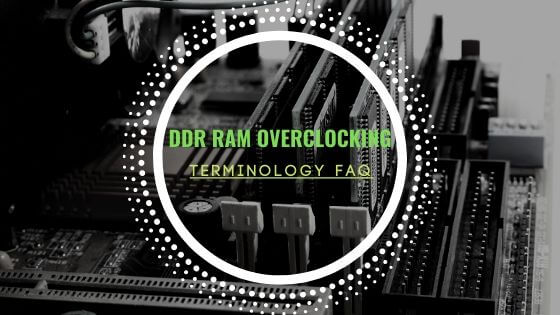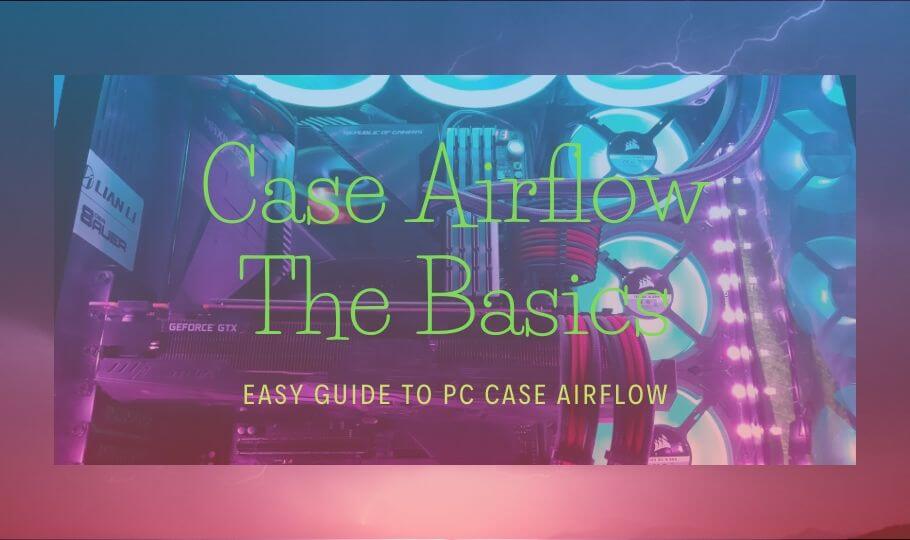
- Tech, OC'ing, SEO and more
- Hits: 40508
Article Index
The Basics.
1. When placing fans in your case or even other hardware ensure that airflow is in the right direction. In any case, this means cold air goes in and hot air goes out, a common mistake what will result in higher temperatures or even hot air blowing in your face. Even if it is extremely hot outside the air will still have a lower temperature than inside your case, this also goes for liquid cooling solutions. Intake Fans: the front and the bottom of your case, Exhaust Fans: the back and the top of your case.
Very important to note is that hot air rises and the rear of your case is confined especially on enthusiast builds with a big CPU cooler. And the overall trick for the best cooling solution is that cool air is not mixed with the hot air but that air on the intakes has enough pressure to reach the centre so that the hardware fans on your GPU and CPU will be able to scoop up the cold air to cool the components and then push hot air towards the exhaust fans. Below is a looped video of my new Phanteks Enthoo Luxe case that depicts the flow of air, stage 1 intake, stage 2 hardware picks up the air, stage 3 hot air exhaust.
2. Always have negative pressure inside your case by having more exhaust fans than intake fans or by calculating your CFM and high static pressure. You can opt for overpressure if your system does not generate excessive amounts of heat but this is only with budget setups without overclocking. Also important to note that especially with negative pressure to use dust filters on your fans where you can, either pre-installed or aftermarket filters. The general rule for fan placement is that high static fans are used as intake fans while high CFM fans are used for exhaust. For those who are new CFM stands for cubic feet per minute and high static pressure the ability to overcome obstacles and travel distance.
To aid in finding the right cooling solution use this excel sheet Case Cooling CFM, Static Pressure, and Watt Calculator located on Google Drive. To use the Excel sheet download and open an excel sheet or move a copy to your own Google Drive. Simply enter the numbers of your fans located in your case, above the column is a note that this part is either intake or exhaust. With the exclusion of hardware and internal fans who are calculated with hardware CFM/mmH20 for a different calculation. Now you can see there are different results, CFM Rating(+ or - airflow), Case vs Hardware actual CFM, Case vs Hardware optimal CFM. Also included are watts and decibels, PWM hubs and Fan controllers have ratings if want to buy one check if you are buying the right one. Noise generating can be indicated, not taking into account acoustic deformation of the room or any noise-reducing padding your case might have.
CFM Rating(+ or - airflow): take the intake CFM and deducts it with the Exhaust CFM this will either give a positive or negative result, this will indicate whether your fans will generate a negative or positive pressure inside the case and you can adjust accordingly, removing/adding fans.
Case vs Hardware actual CFM: Weighs the CFM by deducting Hardware Total CFM from Case Total CFM to give indicate surplus CFM. Useful to indicate if you installed too much or too little fans, too many fans could create too much turbulence making it harder for hardware fans to scoop up the air, and that could great stall pockets of hot air increasing the temperature overall.
Case vs Hardware optimal CFM: This will calculate the CFM of your Hardware CFM vs your Case CFM if the amount of airflow is too much or too little, the throughput of your hardware CFM is an indicator when cool air is pushed in and then hot air pushed out if the airflow can be used efficiently by your installed hardware. Normally 25% ~ 50% on top of your Hardware CFM is optimal, here I used 25% so anything above it should be sufficient.